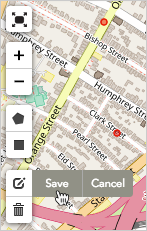Understanding map shapes and shape groups
Shapes
A shape is a user-defined area of the Broadstripes map (for instance a voting ward, neighborhood, or school district). Any people in your project who are located within a shape you’ve drawn are considered a part of that shape. Broadstripes allows you to create your own shapes – for instance, to define house-visit assignments or manage other neighborhood-based organizing. This is sometimes called cutting turf. Broadstripes can also provide complicated pre-made shapes, like state legislative districts, whose borders are defined by law, and may change over time.Shape groups
A shape group is a collection of shapes. Like shapes, shape groups are totally customizable. You can create a shape group, name it, and decide exactly which shapes you want to include in the group. If you change your mind, you can easily add or remove shapes from the group.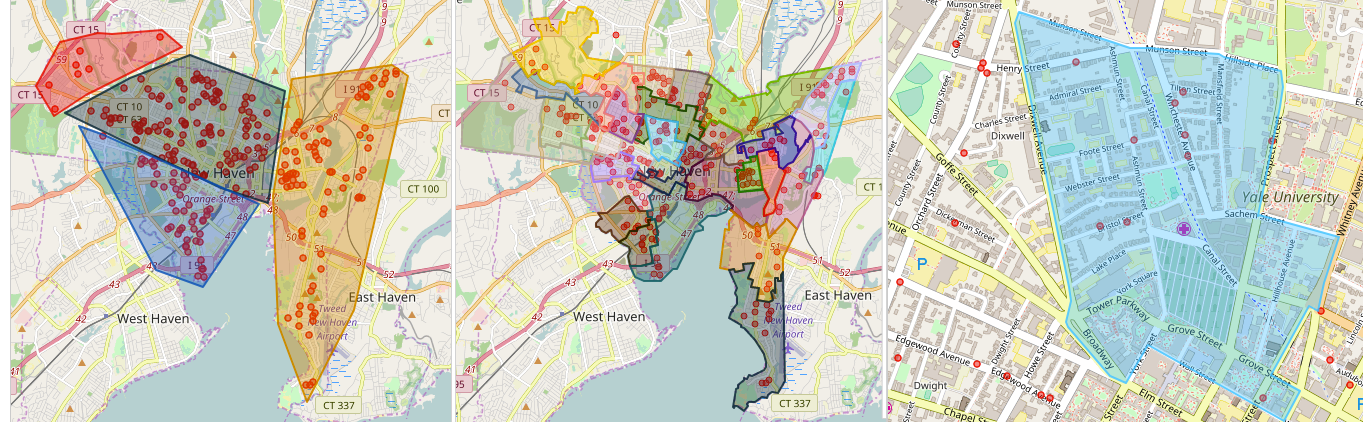
Shape groups can be simple (left) or more complex (center). Individual shapes (right) are assembled to make shape groups.
Viewing people on a map using shapes and shape groups
Once they are set up, shapes provide a simple way to navigate and assess your contacts by their location.- To see groups of people using the shapes feature, start by clicking the Shape Groups drop-down menu in the upper left-hand corner of the map. (For help getting to the map page, see the maps overview article.)
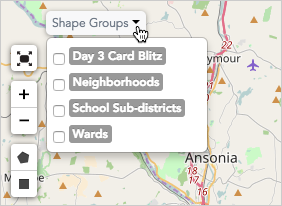
- Choose the shape group you want displayed on the map by clicking the checkbox next to its name. For this example, I’m interested in comparing the number of voters in each of the city’s wards, so I’ll check Wards.
- The map will instantly display all the shapes in the selected shape group. You can see below that the Wards shape group is made of 30 individual shapes.
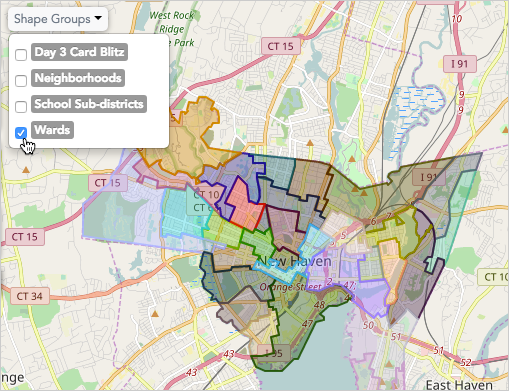
- Each shape is defined by an outline and a unique color. To get detailed information about the people located inside a certain shape, just mouse-over the map and click anywhere on that shape.
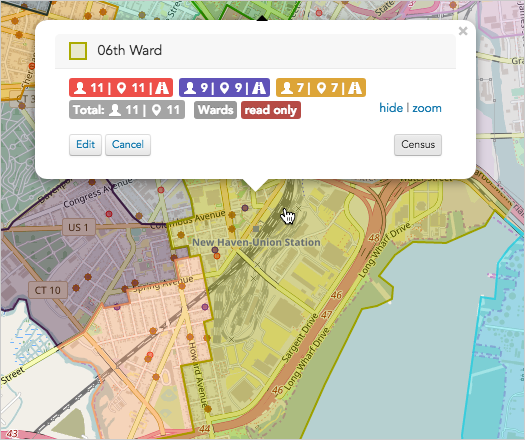
- A pop-up box will open, displaying a head count for the people located in that shape.
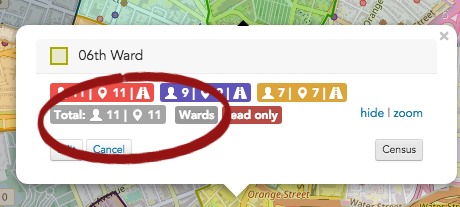
- As shown below, you can also see summaries that correspond with the three current searches that have been applied to the map. Search summaries give tallies for just the contacts_within_ the selected shape:
- Red shows everyone in our project. (There are 11 people in the 6th Ward shape.)
- Purple shows the results of a search for people who have
assessments ≤ 3. (9 people) - Yellow shows the results of a search for people who have
assessments ≤ 2. (7 people)

- From this same pop-up box, you can also launch some other helpful tasks:
- You can click editto rename the shape or change its shape group.
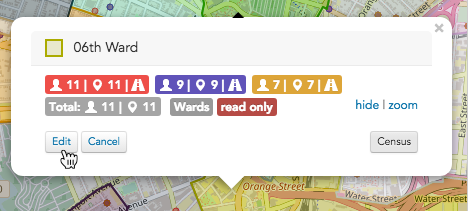
- You can make the shape read-only and prevent other users from altering your shape.

- You can also launch the driving directions generator. Click the road icon to have Broadstripes create turn-by-turn directions to the houses encompassed in the search. Note: driving directions are offered only for shapes that contain 24 people or fewer.
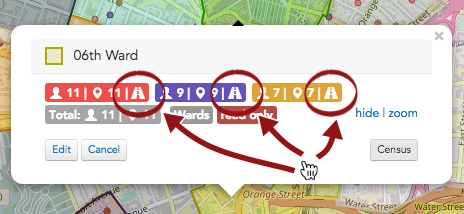
- If you’d like to make new shapes and shape groups or edit the shapes you have, you can learn about that next in the “Make a shape” and “Edit a shape” sections below.
Make a shape
While the Broadstripes Maps feature has the power to show you all of your people across the entire region covered by your Broadstripes project, the Shapes feature gives you the ability to cut that turf into as many smaller, user-defined regions as you need. These shapes can be used for political outreach, planning house visits, and any other task or analysis that’s contingent on the geographic location of your people.Draw a polygon shape
Define a section of the map using a free-form multi-sided shape.- Start by clicking the polygon icon on the map toolbar.

- Next, click on the map where you want your shape to start. Continue to click around the edges of the region you want to outline — each click will create an anchor point along the shape’s perimeter. Your shape doesn’t have to be perfect – Broadstripes can help you fit it to the streets on the map more closely in a later step. You can also go back later and manually adjust it.
- When you’re happy with the outline of your shape, click on the first point you drew to close and complete the shape.
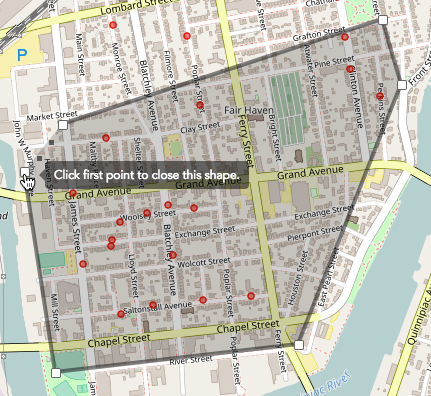
- Your new shape will automatically be named and assigned a color.
- Each shape you create will also automatically be saved as part of a shape group. By default, new shapes will be saved under the first shape group listed in the left-hand panel (or under a shape group labeled “Ungrouped” if you don’t have any shape groups in your project yet).
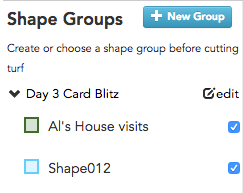
- To see all the shapes in a shape group, click the arrow or caret icon next to the group’s name as shown below. This will expand the shape group and show you each individual shape that’s part of the group.
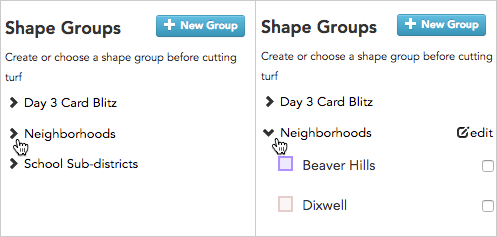
Expand a shape group by clicking the caret icon (left image). The individual shapes in the group are all displayed below the shape group (right image).
- If you need to make changes to your shape – rename it, change the group it’s in, or modify the boundaries – those are covered in the “Edit a shape” section below.
Draw a rectangle shape
Rectangles allow you to divide areas into shapes quickly, but with somewhat less precision than the polygon tool.- On the map, start at one corner of the rectangle you want to create. Click and hold down the mouse, then drag across the map until you’ve created the size rectangle you need to cover your entire shape area.
- Release your mouse, and your new rectangle shape will be created.
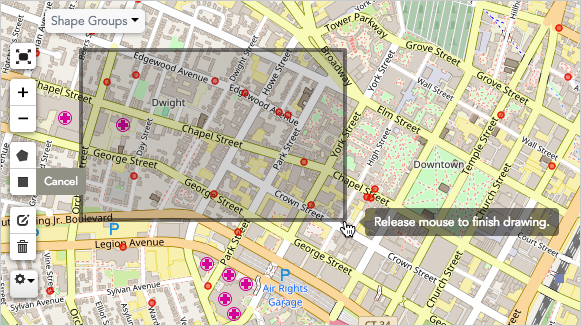
- You can edit the shape name or shape group that it’s part of just as you would with a polygon shape (read more in the “Edit a shape” section below).
- You might find that rectangles don’t match up well with the orientation of the streets of your city. Although you can’t rotate a rectangle, you can alter the rectangle’s borders by manually moving points of the outline, as explained below.
Edit a shape
Make changes to any shape on your map.
After you’ve created shapes on your Broadstripes map, it’s simple to make changes. You can rename a shape or even make it part of another shape group. You can also make it read-only, or modify its boundaries. Here’s how:Edit a shape’s name or shape group (or make it read-only)
- On the map, click anywhere inside the shape you want to change to select it, then click the Edit button.
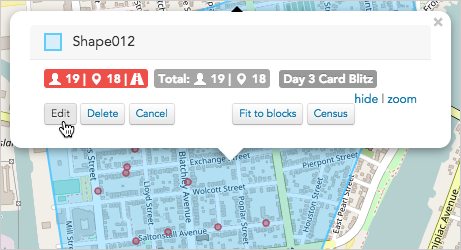
- A dialog box will open.
- You can type a new Shape name to rename it.
- You can reassign the shape to another shape group using the Shape group drop-down list.
- Click Read Only if you don’t want other users to make changes to your shape.
- As shown in the image below, for this example, we’ve changed the name of our shape from “Shape012” to “Jill’s House visits” and chosen to include the shape in the “Day 3 Card Blitz” shape group.
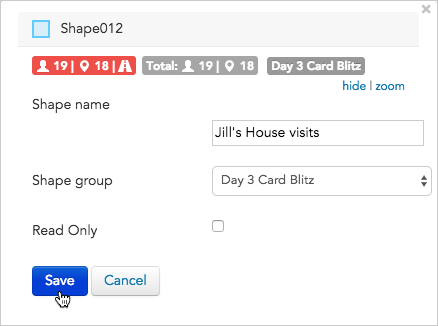
- Click Save.
Fine-tune the border of a shape
You can always adjust the outline of a shape by moving the points along the shape’s border to redefine its outline. Here’s how to make manual adjustments to the border of a polygon shape you’ve drawn:Adjust a shape’s border
- Start by clicking the edit layers icon to adjust a shape’s borders.
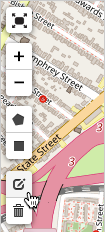
- This will display the square white anchor points that define the border of your shape.
- Click and dragany anchor point to reposition it and change the outline of your shape.
- Double-clickan anchor point to delete it from the shape’s outline.
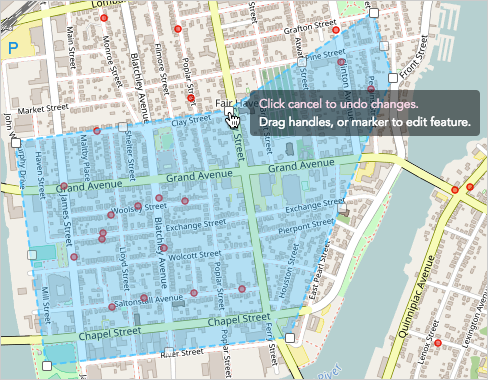
- When you’re done making adjustments to the shape’s outline, click Save in the map toolbar (or click Cancel to undo). Once you’ve clicked “Save”, the changes can’t be undone.