- during data import using a worker spreadsheet with employment information
- manually (either before or after importing data) using the CREATE A NEW … link in the Broadstripes toolbar
Create an organization manually
In this example, we’ll be adding a new sub-department called “4th Floor” to the Pediatricsdepartment in our hospital structure. Note that since how you build and label the tiers of your shop or department hierarchy is all customizable (ours is set up for a hospital with departments and sub-departments), your choices may look different than ours.- To start, click the appropriate organization link under the “CREATE A NEW …” header in the left-hand navigation panel.
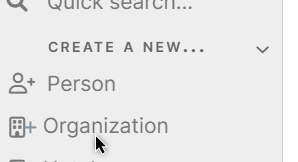
- Add the new organization and specify a Parent Organization. Here’s a simple look at our shop structure:

In our hierarchy, 4th Floor is a sub-department of Pediatrics.

Give the department a name and specify its Parent Organization.
- Add additional information about the organization. Use the lower portion of the New Department form to record any other notes or information you want to track about the organization you are adding.
- Click Save to add the new organization to your project.
- Add workers using a bulk action. Since you’ve manually added this new sub-department after importing your worker lists, you’ll need to assign workers to that employment using a bulk action. You can learn more about this in the bulk actions section of the knowledge base.

