Overview
The Broadstripes CRM Call Center is a powerful phone banking system designed specifically for labor organizing campaigns. It enables your team to conduct structured phone conversations with workers, collect data in real-time, track outreach progress, and measure campaign effectiveness—all while maintaining detailed records of every interaction.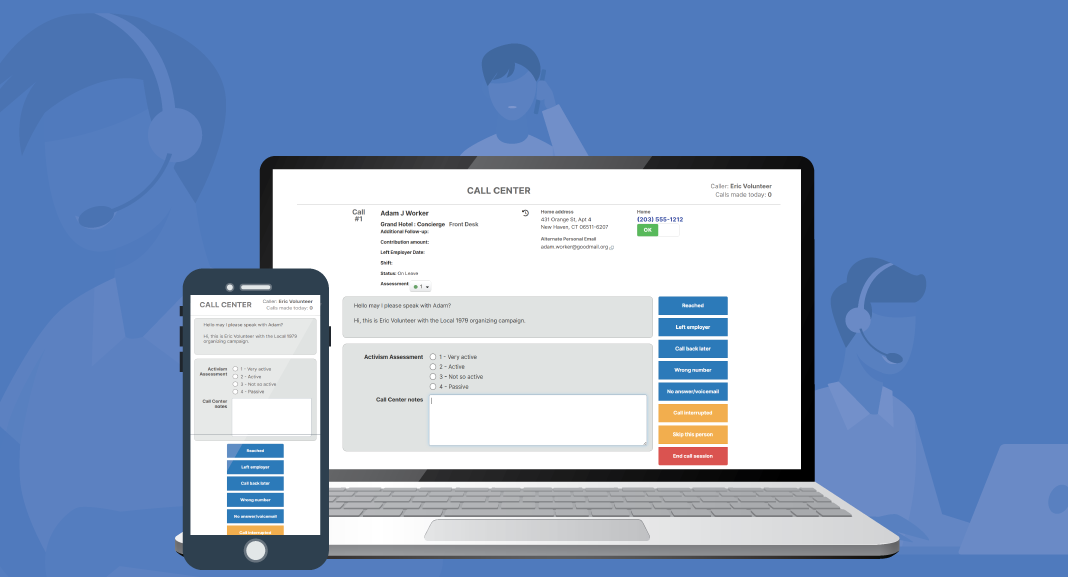
What you can do with the Call center
The Call Center enables you to:- Run organized phone banks with customizable conversation scripts
- Collect data during calls using custom fields, event steps, and assessments
- Track call outcomes to measure campaign effectiveness
- Send SMS messages directly from the calling interface
- Manage caller workflows with random queues or targeted at-will lists
- View historical data about previous calls and interactions
- Handle authentication for sensitive operations like ratification votes
- Generate reports on call completion rates, outcomes, and data collected
- Coordinate multiple callers with automatic call locking to prevent duplicates
Getting Started: Understanding the Call Center
Before diving into setup, let’s understand the three main components:1. Scripts
Think of a script as a choose-your-own-adventure guide for phone conversations. It contains:- Questions to ask
- Response options
- What to say next based on the answer
- Information to collect
2. Call Pools
A Call Pool is a list of people to call plus the configuration for how calling should work. Think of it as:- The contact list (who to call)
- The script to use (what to say)
- Access rules (who can call, when)
- Calling style (random queue vs. choosing from a list)
3. The Caller Interface
This is the web-based phone banking interface where callers:- See who to call next
- Follow the script
- Mark phone numbers as good or bad
- Record responses
- Move to the next call
Setting up data for the call center
Marking fields “Display in Call Center”
When you create or edit a custom field, you can check “Display in Call Center”: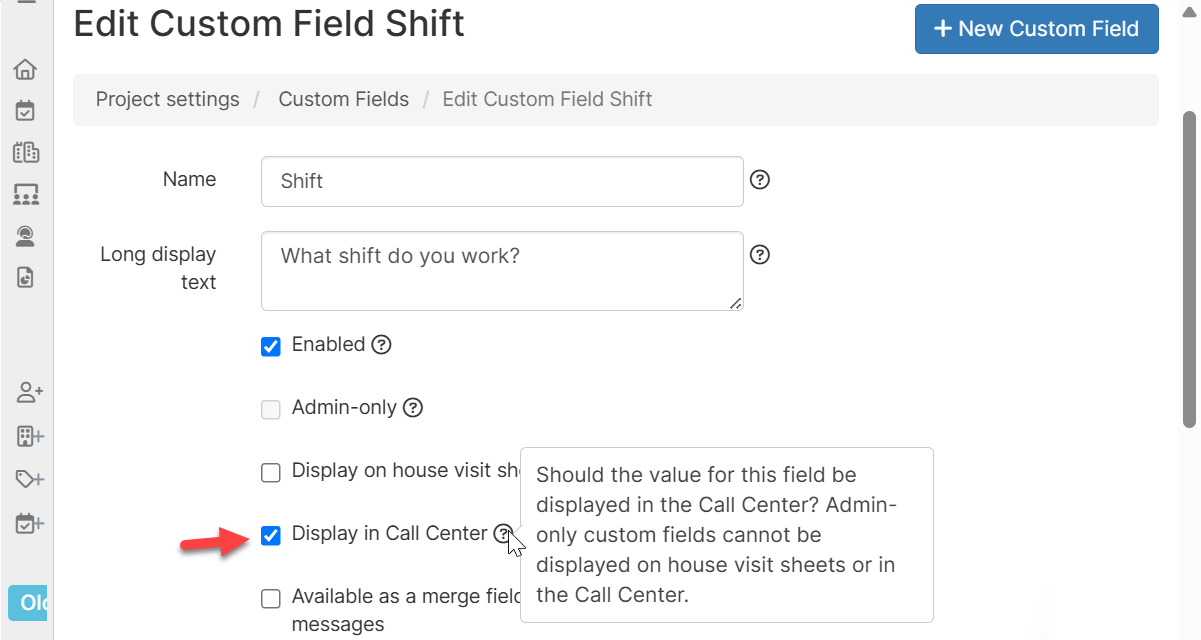
- Field appears in the header during calls
- Callers can see the current value
- Helps provide context
- Display shift information so callers know when the person works
- Show previous survey responses
- Confirm person via external system IDs
Collecting vs. displaying
- Display only: Check “Display in call center” but don’t include in script
- Collect during call: Include
CUSTOM FIELDin script - Both: Check “Display in call center” AND include in script (caller can see existing value before updating it)
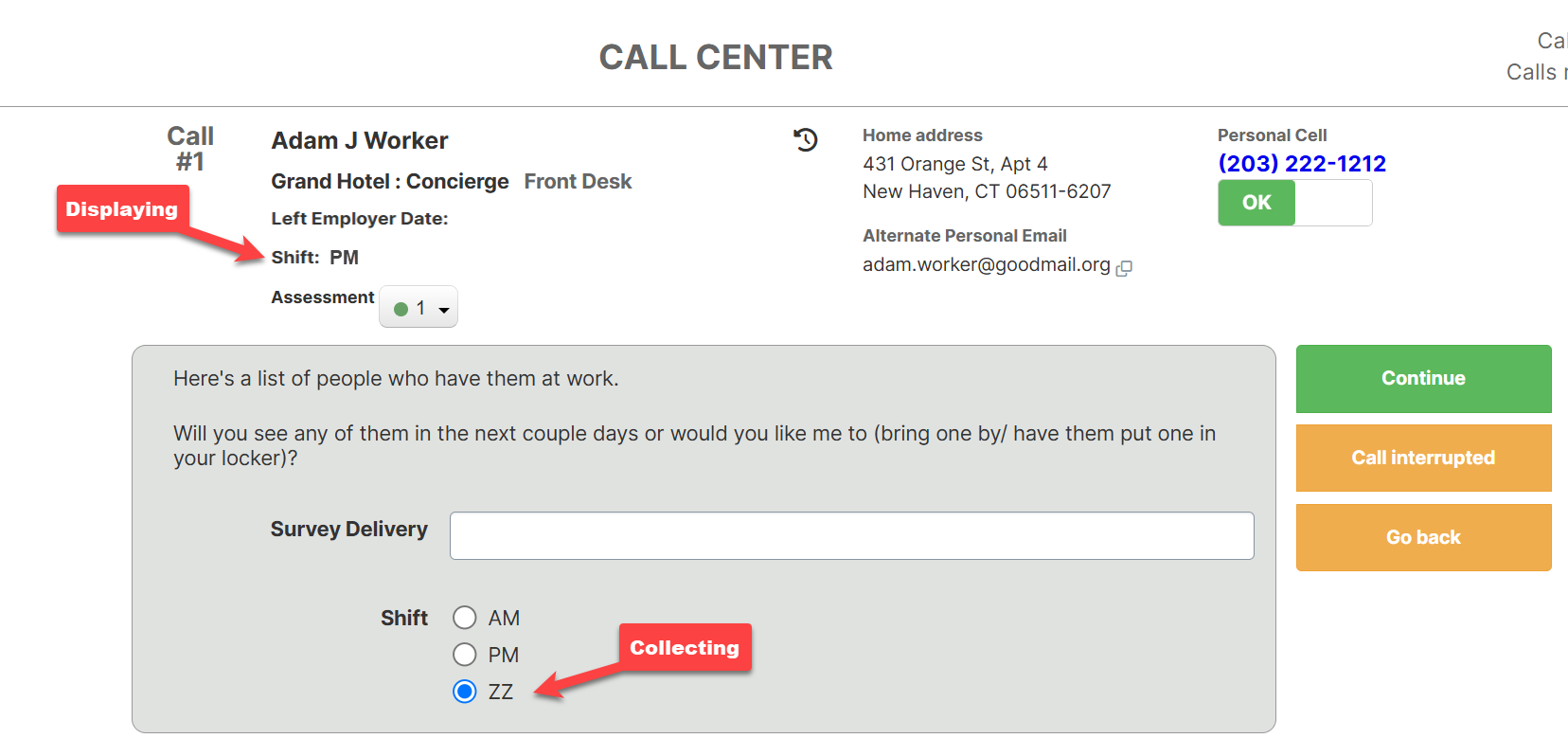
Assessment codes display and editing
Assessment codes rank organizing/support strength (usually on a 0-5 scale). These settings control how assessment codes are displayed and edited in the Call Center (located on the Other Settings tab of the Call Center settings):- Display code in the Call Center: Displays current assessment code, read-only
- Enable editing of code in the Call Center: Allows callers to update assessment codes
- Organizing campaigns where caller judgment matters
- Assessing member engagement levels
- Identifying leaders and organizers
- Train callers on what each code means
- Provide clear guidelines for updates
- Review changes regularly for consistency
- Use in conjunction with call outcomes for better tracking
Call locks and concurrency
Call locks prevent multiple callers from calling the same person simultaneously. How it works:- Caller starts a call
- System creates a lock on that person (lasts 30 minutes)
- Other callers can’t call that person during the lock (not applicable to at-will pools)
- Lock releases when:
- Call is completed
- Call is skipped
- Caller ends session
- Project admin manually releases the lock in the call center settings
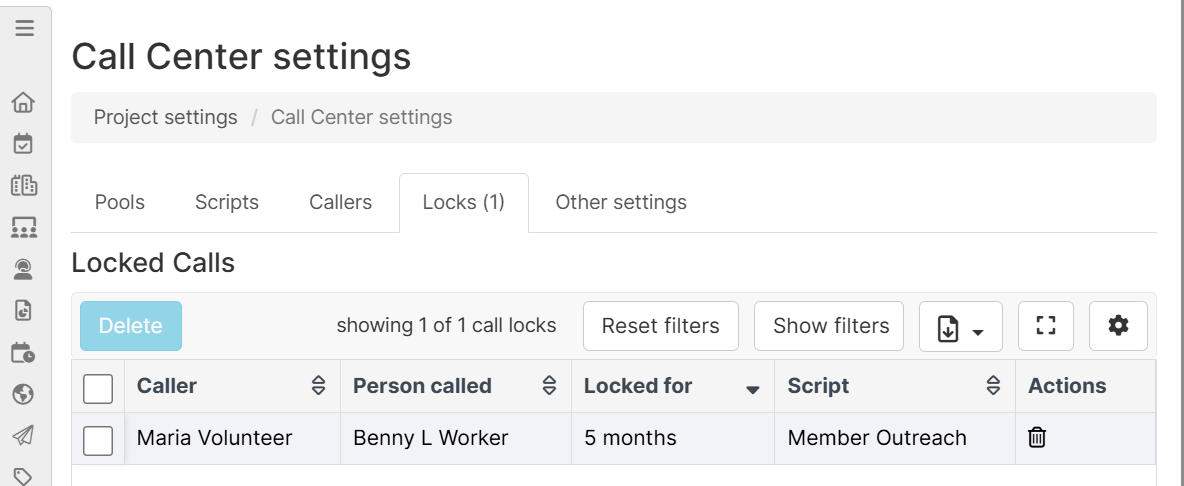
A project admin can manually release a lock on the Locks tab in the call center settings.
To release a lock, click the Trash icon in Actions column for the person you want to release the lock for.
- Prevents embarrassing duplicate calls (“Someone else just called me!”)
- Ensures data integrity (no conflicting updates)
- Improves caller efficiency (no wasted time on already-called people)
- If the next person is locked, system automatically skips to the next available person
- Caller doesn’t see the lock
- Locked people show a lock icon
- Clicking them shows: “This person is currently being called by another volunteer”
- Choose a different person
Call Outcomes and Tracking
Understanding Outcomes
Call outcomes categorize how each call ended. They’re essential for follow-up, reporting, and measuring campaign effectiveness.Standard Outcomes
These are automatically set based on how the call progresses: “Reached”: Person answered and participated (generic outcome if script doesn’t set a specific one) “Skipped”: Caller clicked “Skip this person” “Interrupted”: Call was disconnected or interruptedCustom Outcomes
Scripts define custom outcomes usingOUTCOME:
OUTCOME becomes the outcome.
Calls that are marked with a Completed OUTCOME are not queued to be called again in a random pool using the same call script.
Completed Outcomes mark calls as finished and prevent people from being called again in the same random pool. You define these on the Other settings tab of the Call Center settings page.
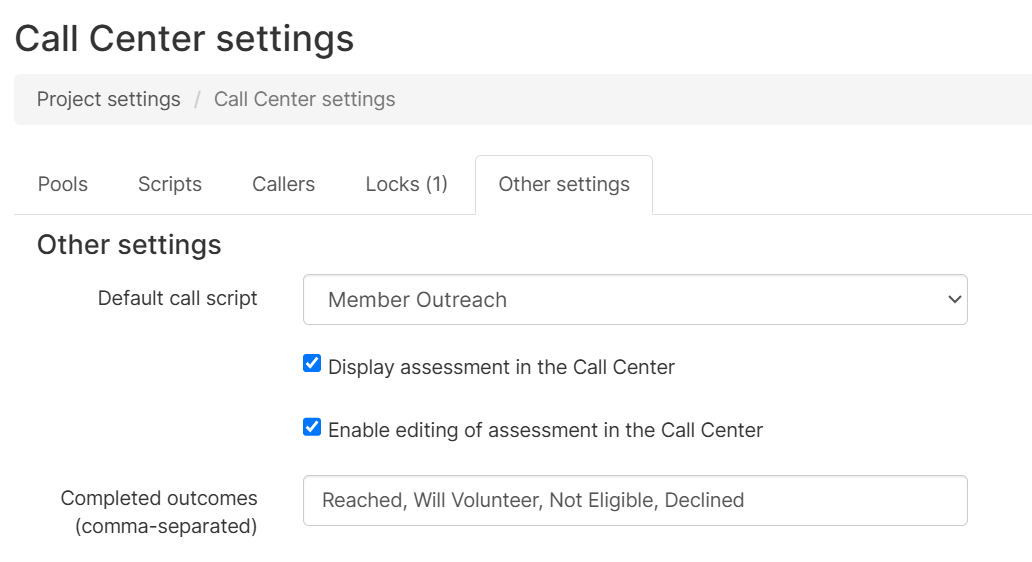
- Add to “Completed Outcomes”: Outcomes that mean “don’t call again” (e.g., “Already Voted”, “Not Eligible”, “Declined”)
- Don’t add to “Completed Outcomes”: Outcomes that mean “try again” (e.g., “Left Voicemail”, “No Answer”, “Call Back Later”)
| Outcome | Follow-Up Action |
|---|---|
| Strong Support | Add to organizing committee list |
| Undecided - Needs Info | Send informational email |
| Callback Requested | Schedule follow-up call |
| Do Not Call | Remove from future pools |
| Already Voted | No action needed |
Outcome reporting
Use outcomes to: Measure campaign success:- “What percentage of calls resulted in ‘Strong Support’?”
- “How many pledge cards were collected?”
- “What’s our GOTV contact rate?”
- Search for people with outcome “Callback Requested”
- Create new pool of people with outcome “Undecided - Needs Info”
- High “Wrong Number” rate → Need better phone data
- Lots of “No Answer” → Try different calling times
Troubleshooting
Permission issues
Error: “You don’t have permission to access call center” Cause: Call Center feature not enabled for the project. Solution: Contact Broadstripes supportError: “You don’t have permission to create call pools” Cause: User doesn’t have Can manage own call pools permission. Solution: project admin needs to:
- Go to Project Settings → Members
- Edit your user membership
- Check “Can manage own call pools”
- Save
Problem: “No one available to call” Possible causes:
- Everyone has been called already
- Everyone is currently locked by other callers
- People were removed from the pool
- Check how many people are in the pool
- If certain a person should not be locked, contact your project admin to unlock them
- Add more people to the pool
Person locked errors
Error: “This person is currently locked by the call center” Cause: Someone else is calling this person right now, or the lock hasn’t expired from a previous call. Solution:- At-Will Pools: Choose a different person
- Random Pools: System automatically skips to next person
- If it persists: Contact your project admin (locks can be manually cleared)
Session issues
Problem: “Session timeout” Cause: No activity for extended period (usually 30+ minutes of inactivity). Solution:- You’ll be logged out automatically
- Click the call pool link again
- Your caller information should be remembered
- Start calling again
- Don’t leave the page idle for long periods
- Complete or skip calls rather than leaving them open
- End your session if taking a break
Problem: “Lost my place in the script” Cause: Page refresh, browser back button, or navigation error. Solution:
- Click “Go back” button repeatedly to return to the start
- Data entered before the error may be lost
- Avoid using browser back/forward buttons
- Use the script’s “Go back” button instead
- Don’t refresh the page during calls
SMS sending problems
Error: “No outgoing SMS number is available” Cause: Project doesn’t have any active SMS phone numbers provisioned. Solution:- Immediate: Skip the SMS portion and continue the call
- Long-term: Contact project admin to provision a virtual phone number
Error: “Unable to send message” Possible causes:
- Person’s number doesn’t support SMS
- Number is landline (no SMS capability)
- Network connectivity issue
- Try one more time
- If it fails again, skip the SMS and continue
- Make a note that SMS couldn’t be sent
- Complete the call normally
Error: “No cell phone available for SMS” Cause: Person doesn’t have a cell phone number in their record. Solution:
- This is expected behavior
- You can’t send SMS to landlines
- Skip the SMS portion
- Continue with the rest of the script
Campaign Optimization
1. Track Key Metrics Monitor daily:- Contact rate (% of calls where you reach someone)
- Completion rate (% of people who go through full script)
- Outcome distribution (are you getting the results you want?)
- Average call duration (if it’s growing, script might be too long)
- Weekday evenings (6-8pm)
- Weekend mornings (10am-12pm)
- Weekend afternoons (1-4pm)
- Past supporters get different scripts than cold contacts
- Active members vs inactive members
- Different departments or worksites might need tailored approaches
- Call “Callback Requested” people within 24-48 hours
- Email “Wants More Info” people immediately
- Move “Strong Support” people to action lists
- “We’ve contacted 500 people this week!”
- “75% of people we’ve reached support the contract!”
- “You collected 50 pledge cards - amazing work!”
Tips for Labor Organizing Use Cases
GOTV (Get Out The Vote) Campaigns
Strategy:- Call 3 times: 1 week out, 3 days out, day before
- Use At-Will pools for known supporters
- Use Random pools for broader universe
- Focus on vote plan (when, where, how)
- Lead with election date: “Election day is Tuesday, November 5th”
- Confirm voting plan: “What time will you vote?”
- Send SMS reminders with polling location
- Track who already voted to avoid repeat calls
- % with firm vote plan
- % supporting endorsed candidates
- % who already voted
- Callback success rate
Member Engagement and Check-Ins
Strategy:- Regular touchpoints (quarterly or semi-annually)
- Build relationships, not just data collection
- Identify issues early
- Recruit volunteers
- Start personal: “How have things been at work?”
- Ask open-ended questions
- Listen more than talk
- End with “How can the union help?”
- Workplace issues identified
- Member satisfaction trends
- Volunteer interest
- Communication preferences
Issue Surveys and Bargaining Prep
Strategy:- Survey before bargaining begins
- Prioritize issues by frequency and intensity
- Use data to build bargaining strategy
- Report results back to members
- “What’s the most important issue for you?”
- “Rate this issue 1-10 in importance”
- “Would you support union action on this?”
- Collect specific examples and stories
- Issue categories (wages, safety, schedule, etc.)
- Severity ratings
- Willingness to act
- Department/worksite breakdowns
Pledge and Card Collection
Strategy:- Warm leads first (previous supporters)
- Follow up quickly on “yes” responses
- Multiple options (in-person, mail, electronic)
- Track signatures rigorously
- Social proof: “Over 60% of your coworkers have signed”
- Address concerns immediately
- Multiple ask strategy (if no, ask for meeting)
- Confirm contact info for follow-up
- Who committed to sign
- Method (in-person, mail, electronic)
- Follow-up needed
- Actual signatures received
Strike Preparation and Mobilization
Strategy:- Assess support levels
- Identify commitments
- Build strike teams
- Plan communication chains
- Gauge commitment: “Would you walk a picket line?”
- Identify leaders: “Would you help organize others?”
- Practical planning: “What shift can you cover?”
- Address concerns seriously
- Strike support levels
- Volunteer commitments
- Shift coverage availability
- Concerns or barriers
- Alternative contact methods (in case work numbers don’t work)
Frequently Asked Questions
Q: Can I call the same person from multiple pools? A: Yes. Locks prevent simultaneous calls, but the same person can be in multiple pools (if the scripts are different) and can be called at different times. However, be mindful of over-calling - check call history before adding someone to a new pool.Q: What happens if I accidentally skip someone? A: They’re marked as skipped with outcome “Skipped”. To call them again, you’ll need to either add them to a new pool or use an At-Will pool where you can manually select them. project admins can also reset the skipped status.
Q: Can I pause in the middle of a call and come back later? A: Not reliably. The session has a timeout (typically 30 minutes of inactivity). If you need a break, complete the current call first, then take your break before starting the next call.
Q: How long are call records kept? A: Indefinitely. All call history, outcomes, and data collected are permanent records. This is important for campaigns that span months or years.
Q: What if someone speaks a different language? A: You can create scripts in multiple languages. Either:
- Create separate pools by language preference
- Have bilingual callers who can switch
- Use conditional logic to offer language choice
Q: Can I see other callers’ progress in real-time? A: Project project admins can see overall progress but not live call-by-call details. Privacy and security limit real-time monitoring. Check pool reports for aggregate stats.
Q: What happens if two people try to call the same person at exactly the same time? A: The call locking system handles this. The first person to start the call gets the lock. The second person is either:
- Automatically skipped to the next person (Random pools)
- Shown a lock icon (At-Will pools)
Q: Can I edit a script while people are using it? A: Technically yes, but not recommended. Changes take effect immediately and could confuse active callers. Best practice:
- Create a new version of the script
- Create new pools with the new script
- Let existing pools finish with the old script
Q: Can I assign specific people to specific callers? A: Not directly in Random pools, but yes in At-Will pools. At-Will pools let callers choose, so you can:
- Create an At-Will pool
- Give different callers different lists/priorities
- Train them to prioritize certain people
Q: What if the script doesn’t cover a situation that comes up? A: Use your judgment:
- Handle the situation professionally
- Use supplemental notes to record what happened
- Complete the call with the closest applicable outcome
- Report to project admin so the script can be updated
- Thank them for their time
- Make a note in supplemental field
- Mark as “Other - Moving Out of State”
- Report so they can be removed from future campaigns
Q: What should I do if I accidentally mark a good number as bad? A: Click the toggle again immediately to unmark it. If you’ve already completed the call, contact your project admin - they can correct it in the app.

