Understanding pool types
Random pools (Default)
How they work:- System automatically selects the next person for each caller
- Each person is called once per caller
- People are locked while being called to prevent duplicates
- Callers don’t see who’s next until the call starts
- Large-scale outreach where every contact is equally important
- GOTV campaigns
- General surveys
- Situations where you want to prevent caller bias in selecting contacts
At-Will pools (List-based)
How they work:- Callers see a full list of everyone in the pool
- Callers choose who to call from the list
- Still includes call locking to prevent duplicates (Caller can override in an At-Will pool)
- List can be sorted and filtered
- Targeted calling where caller judgment matters
- Follow-up calls
- VIP or leadership outreach
- Situations where callers need to see context (e.g., previous call outcomes)
Authenticated pools
How they work:- Additional verification step before calling begins
- Used for sensitive or official processes
- Can include password protection
- Often tied to specific custom fields (like “Ratification Vote”)
- Contract ratification votes
- Officer elections
- Sensitive surveys
- Any situation requiring verified identity
Reach out to Broadstripes support for more information on authenticated pools.
Creating a call pool
-
Search for people
- Go to Search and find the people you want to call
- Use search filters to target specific groups
- Example:
department:Warehouse shift:Night
-
Select people
- Click Select All or individually check people
-
Create pool
- Go to Communications → Create call pool
-
Configure basic settings
- Call pool name: Descriptive name (e.g., “Warehouse Night Shift - GOTV Week 1”)
- Choose a call script: Select from your active scripts
- Choose a call station (optional): Track location if running multi-site phone banks
-
Choose pool type
- Check “Allow callers to see pool as list and make calls at will” for At-Will pool (Leave unchecked for Random pool)
-
Add password (Optional)
- For restricted access pools
- Callers must enter password to start calling
-
Create pool
- Click Create call pool
- System generates a unique link
-
Share the link
- Copy the provided link
- Share with your phone bank volunteers
Edit existing call pools
- Go to Communications → Call Pools
- Find the pool you want to edit
You may delete a call pool by:
- Clicking the Delete icon in the Actions column on the far right
- Selecting the checkbox next to the pool and clicking the Delete button at the top of the page.
- Click Edit icon in the Actions column on the far right
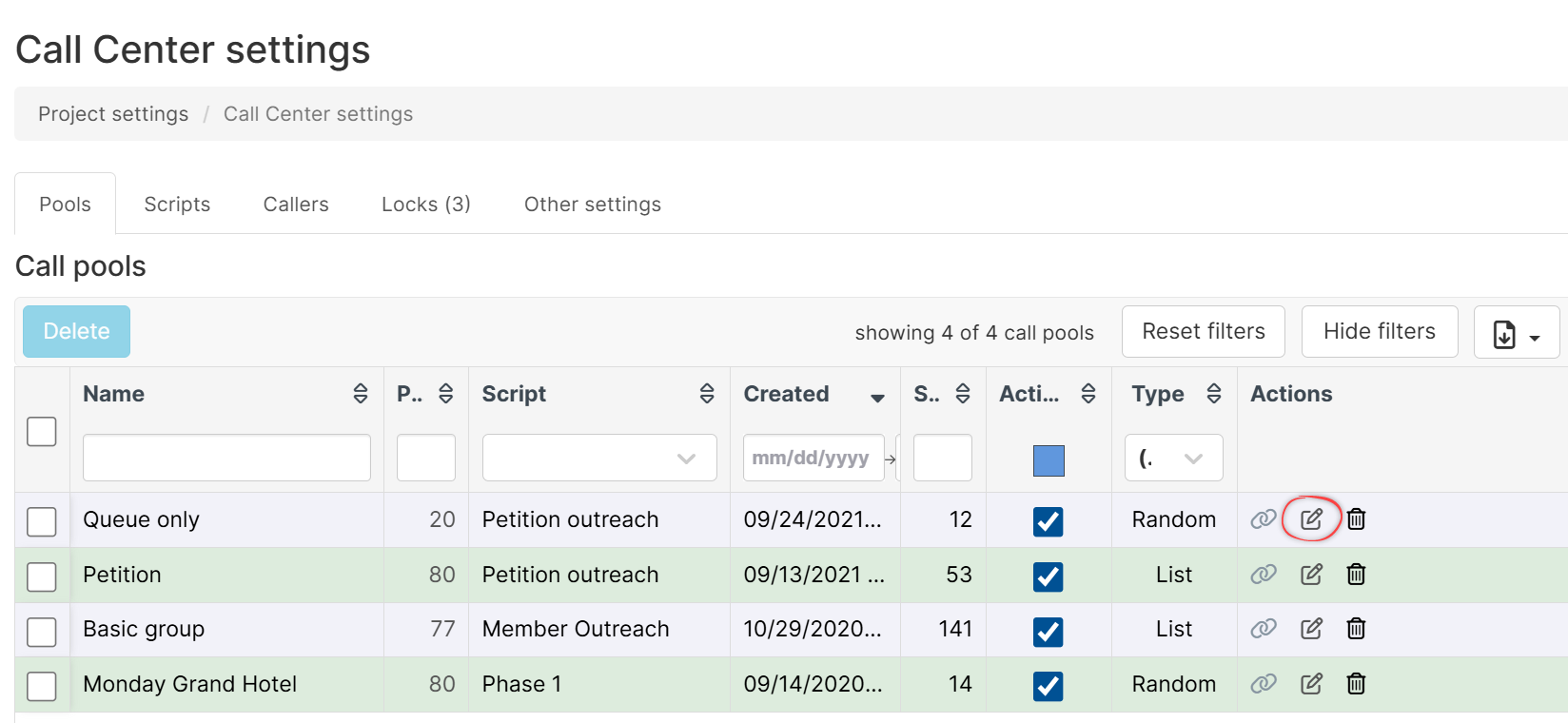
- On the edit page, you may:
- Edit the pool name
- Disable the call pool
- Edit the pool type
- Change the call script
- Update the password
- Set a start and end date for the pool
- Make your changes and click Save
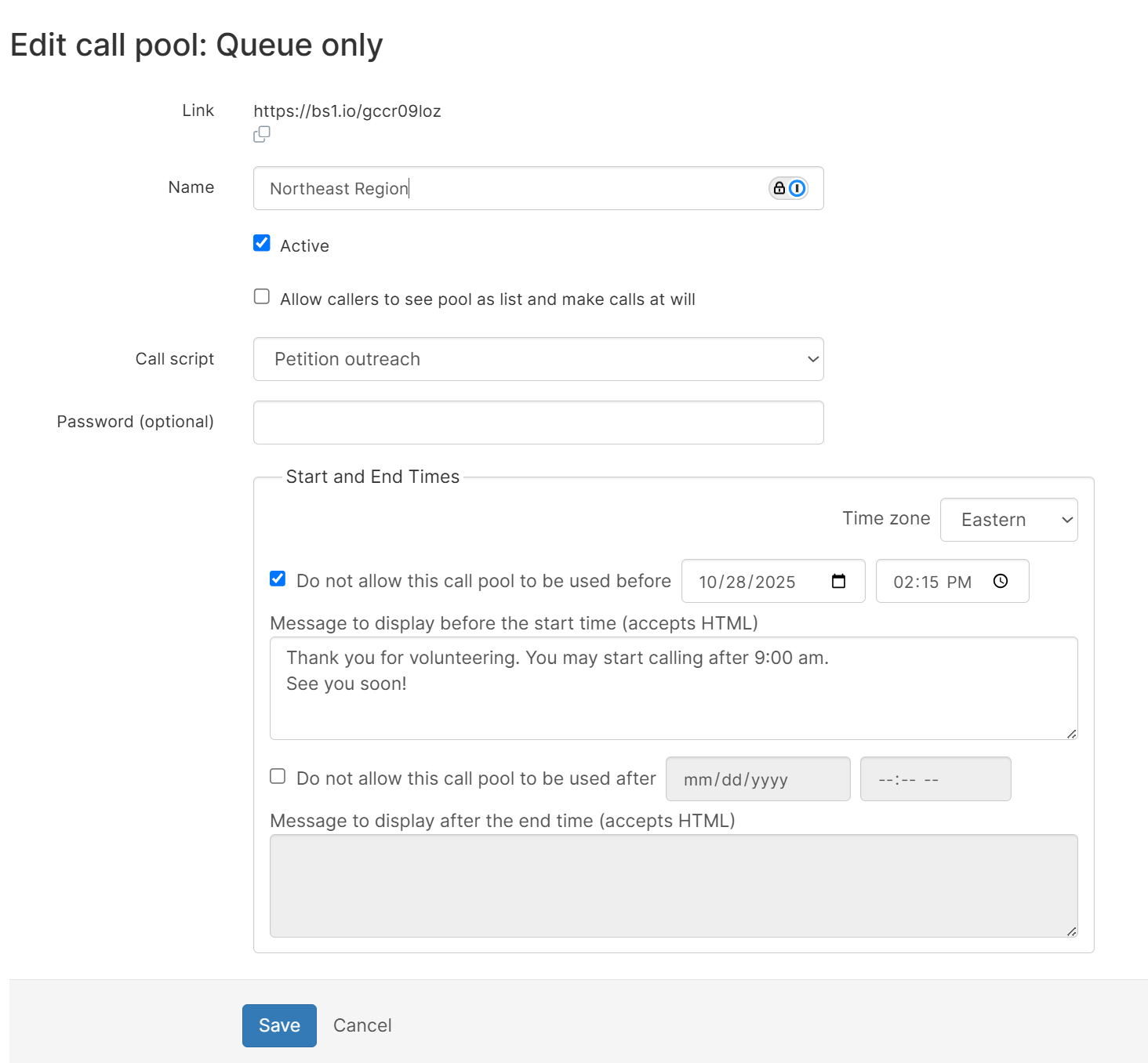
Set schedule (Optional)
A project admin can set a start and end date for the pool in the Call Center settings page. This will prevent callers from starting the pool before the start date or ending the pool after the end date.
Click edit on the pool’s row to set the start and end date on the Call Pools tab. (Type “Call Pools” in the Settings menu to find it.)
- Use start date/time: When the pool becomes available
- Start message: Shown to callers before the pool opens
- Use end date/time: When the pool closes
- End message: Shown after the pool closes
- Time zone: Important for multi-timezone campaigns
Adding and removing people from pools
Adding people to an existing pool- Search and select the people you want to add
- Go to Communications → Add to call pool
- Choose the existing pool from the dropdown
- Click Add
- The people are immediately available for calling
- Search and select the people you want to remove
- Go to Communications → Remove from call pool
- Choose the pool
- Click Remove
- The people are immediately removed (even if currently being called)
Managing multiple call pools
You can run multiple pools simultaneously:- Different scripts: One pool for GOTV, another for member surveys
- Different target groups: One pool for members, another for non-members
- Different campaigns: One pool per worksite or department
- Sequential pools: Create new pools as campaigns progress
- “GOTV Week 1 - High Priority” (At-Will pool, 200 people)
- “GOTV Week 1 - General” (Random pool, 1,800 people)
- “Member Check-in - Warehouse” (Random pool, 500 people)
Call pool scheduling
Setting start times Why use it:- Coordinate phone banks across time zones
- Prevent callers from starting too early
- Align with campaign launch times
- Start date: November 1, 2024
- Start time: 5:00 PM
- Time zone: Eastern
- Start message: “Thank you for volunteering! This phone bank opens at 5pm Eastern time. Please return after 5pm to begin calling.”
- Respect calling hours (e.g., no calls after 9pm)
- Close pools when campaigns end
- Ensure accurate reporting periods
- End date: November 5, 2024
- End time: 9:00 PM
- Time zone: Eastern
- End message: “This phone bank has closed. Thank you for your hard work! Check back for future calling opportunities.”
Call pool strategy
1. Size your pools appropriately Small pools (< 100 people):- Use At-Will pools for more control
- Good for targeted follow-up
- Personal touch important
- Random pools work well
- Consider splitting by geography or demographic
- Monitor daily progress
- Random pools are essential
- Break into multiple pools by priority
- Assign dedicated project admins
- “High Priority” (At-Will) - VIPs, leaders, known supporters
- “Medium Priority” (Random) - Members, past participants
- “Low Priority” (Random) - Cold contacts, wide outreach
- Remove people who’ve been called
- Add newly identified contacts
- Update as campaign progresses
- Don’t let pools grow stale
- “GOTV 2024 - Week 1 - High Priority”
- “Member Survey - Oct”
- “Pledge Cards - North Side - Evening”
- “Pool 1”
- “Test”
- “Calling list”
- Don’t start too early (before 9am)
- Don’t end too late (after 9pm)
- Consider time zones
- Respect calling hour norms

