Overview
Once public forms have been submitted, you may view or download them for printing or other purposes. Here is how:Viewing public forms
-
In the upper right corner of any page, click Settings and type “Submitted” in the filter input box.

- Click the Submitted public forms option in the menu.
- This will take you to a list of all the contacts that were matched or created by a submitted form in your project.
-
Next to each contact, you’ll see an icon you can click to download a copy of that contact’s form.

-
The Forms submitted page provides key information about each submission, including:
- Submission contact type (Name of the public form)
- Date and time of submission
- IP address of the submitter
- Web browser used
- Matching results for existing records
Important: Deleting a form submission will permanently remove both the form and the associated contact record from your Broadstripes project. This action cannot be undone, and the record cannot be retrieved after deletion.
Searching for public forms
If you are looking for a specific public form, you can search for attachments with that form’s name. The search will return all records that have a downloadable attachment with that name.
Downloading public forms
You may download the PDF(s) created by a public form submission one at a time or in bulk. Here’s how:- From the search results page, select one or more contacts with attached forms. If you are new to working with search results, this Selecting (and deselecting) contacts article can show you how.
- Next, go the Reports dropdown menu and select Attachments.
- Broadstripes will generate a zip file containing the requested forms.
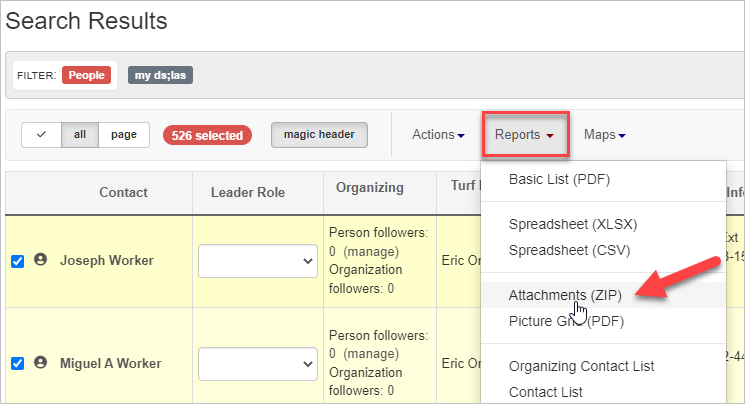
 By following these steps, you can efficiently manage, view, and download your submitted public forms.
By following these steps, you can efficiently manage, view, and download your submitted public forms.

