Overview
Running a search is a great way to narrow down the contact records you’re working with – instead of wading through every record in the project, with search results you’ll see just the contacts you’re interested in. However, even after running a search, you may still have a large number of contacts included in the results. This article will help you learn to navigate those records.The search results page
We’ll begin by getting to know the search page. There’s a lot of information displayed here. There are also helpful tools for navigating – you just need to know where to look. Below we look at four areas of the search results page.1. Contacts
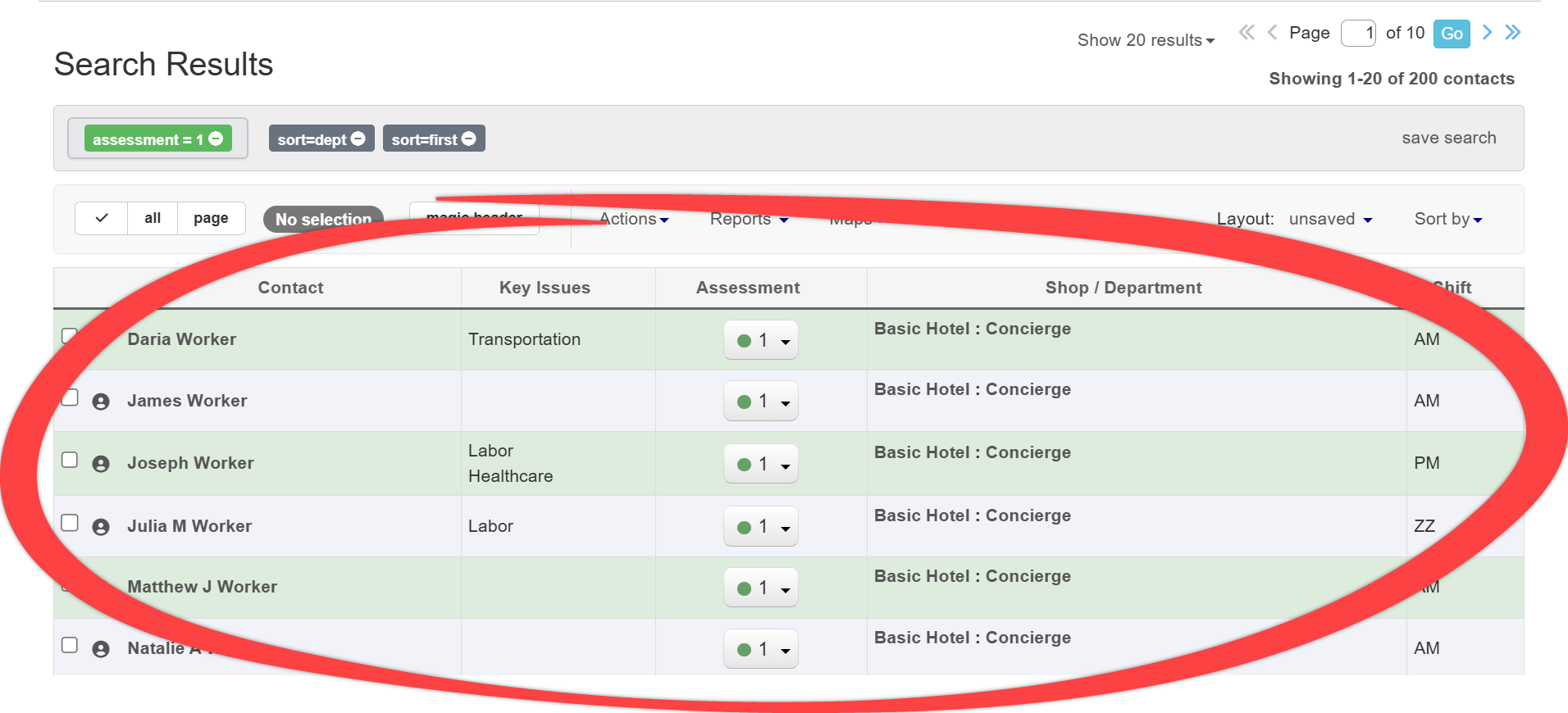
This section of the search results shows each of the contacts that match the search criteria.
2. Total number of contacts included in the search results

This shows which contacts are currently being displayed (1-20) of the total number of contacts returned in the search (106 contacts).
3. Contact records shown per page
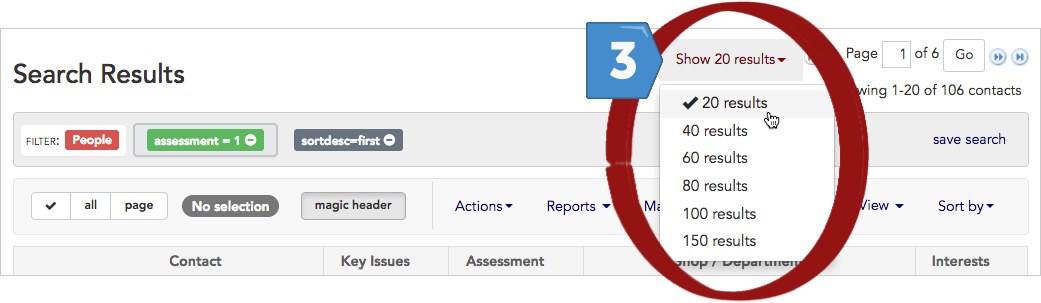
This drop-down menu lets you choose how many records you see on each page. You'll see 20 records per page by default.
4. Page navigation

This shows which page you are currently viewing (page 1) and the total number of pages of search results (20 pages).
Scrolling through results
You can scroll down through your search results in a few ways:
- use your keyboard’s down arrow or page down key.
- use your mouse to scroll down, just as you would with any other web page. As you scroll down, you will notice that Broadstripes dynamically loads additional records as you reach the end of your search results. As more records are loaded (20 at a time), the toolbar will adjust its count (for instance “Showing 1-20 of 106” will change to “Showing 1-40 of 106”) so you can always know the total number of contacts being displayed. You can keep the header information visible even as you scroll down the search results by clicking the “magic header” button. This will “lock” the labels in place at the top of the page.
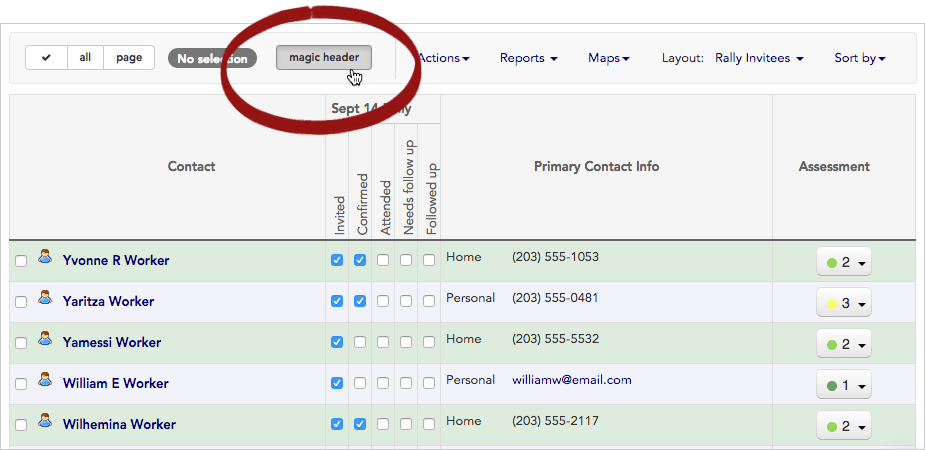
Click 'magic header'.
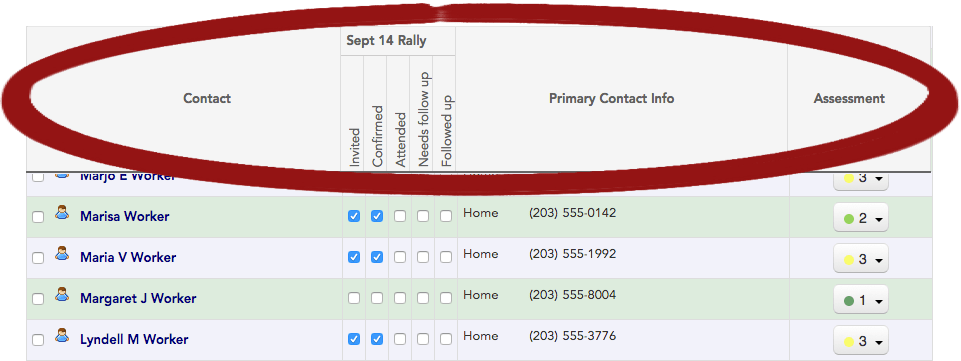
With magic header on, the header section of the search results stays at the top of the page no matter where you scroll in the results.
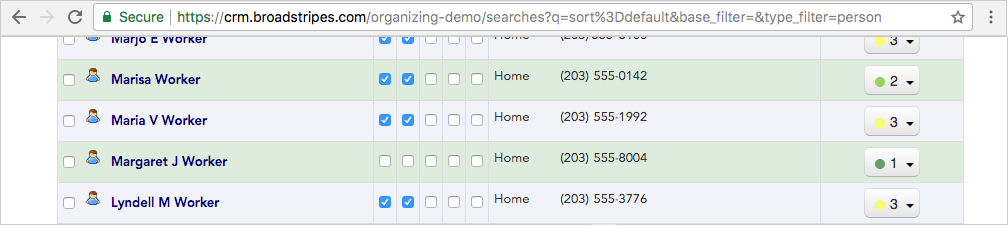
With magic header off, the header section of the search results vanishes as you scroll down through search results.
Paging through results
If you want to move more quickly through your search results, you can view them a page at a time. First, set the number of results you want to see per page using theShow 20 results drop-down menu at the top of the page. Next, use thepage navigation tool that’s located at the top and bottom page of your search results to move from page to page.

