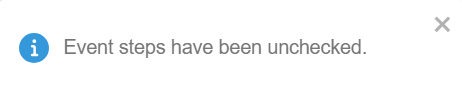Set (check) event steps
When you are checking off an event or an event step for multiple contacts at once, using an action can be a great time-saver. (If you are new to events, check out the Events overview article for more information.) For this example, we’ll show how to check off signed cards for a group of contacts we visited last week.- First, we’ll run a search for people on our house visit list. Then, from the Search Results page, we’ll select the contacts who have just signed their cards. (If you need help running a search, check out the Search builder how-to article article.)
-
With the contacts selected, we’ll go to the Actions drop-down menu and choose Check/uncheck event steps.
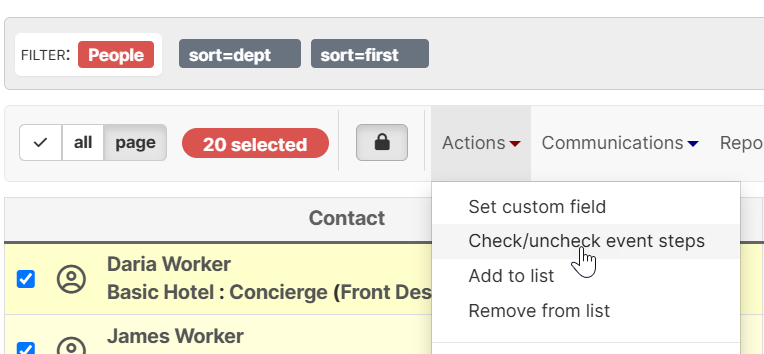
-
When prompted to select an event step, we’ll choose the Card > Signed step and click Check.

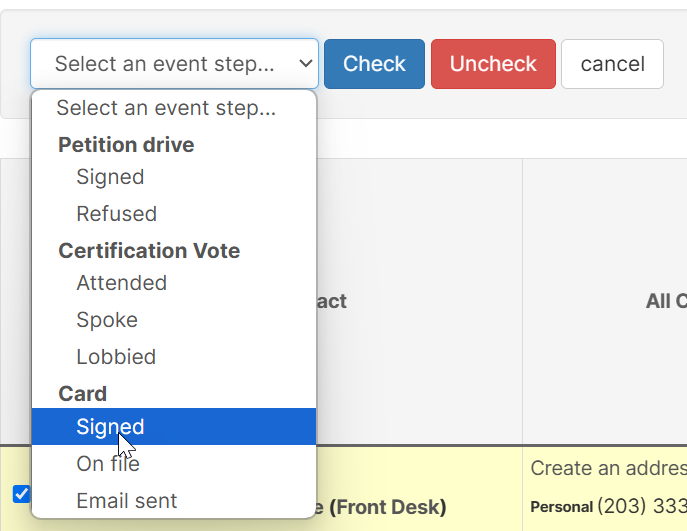
-
Broadstripes will automatically update all of the contact records that we selected to show that their cards are signed. A notification box will appear in the upper right to confirm our update.

Unset (uncheck) an event step
If you want to uncheck (rather than check) an event step for a group of contacts all at once, you can do that from the actions drop-down menu, too. In this example, we have a list of people who were accidentally marked as having signed cards. We need to correct their records to show that they haven’t yet signed a card.- Again, we’ll start by running a search. From the Search Results page, we’ll select the contacts we need to correct. (If you need help running a search, check out theSearch builder how-to articlearticle.)
- With the contacts selected, we’ll go to the Actions drop-down menu and choose Assign Event Steps.
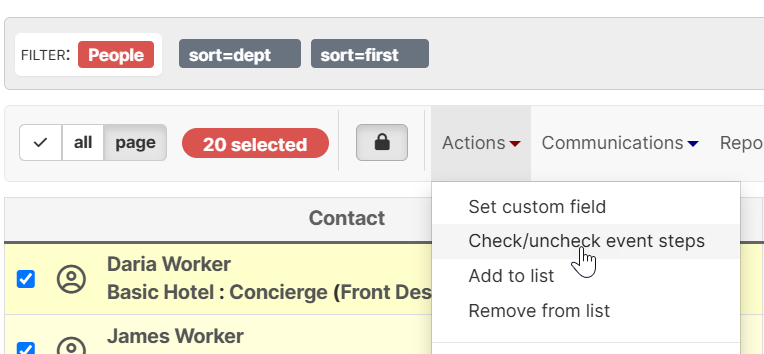
- When prompted to select an event step, we’ll choose the Card > Signed step.

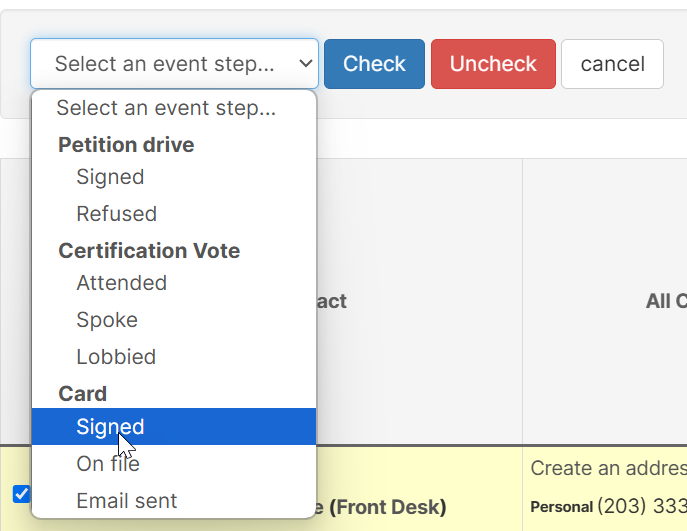
- Finally, we’ll click Uncheck to unset (uncheck) the Card > Signed event step.
- Broadstripes will automatically update all of the contact records that we selected to show that their cards are no longer signed. A notification box will appear in the upper right to confirm our update.