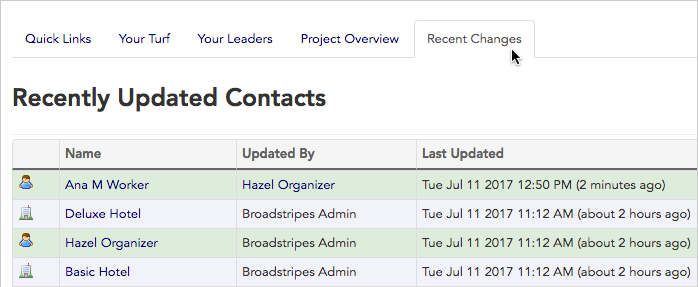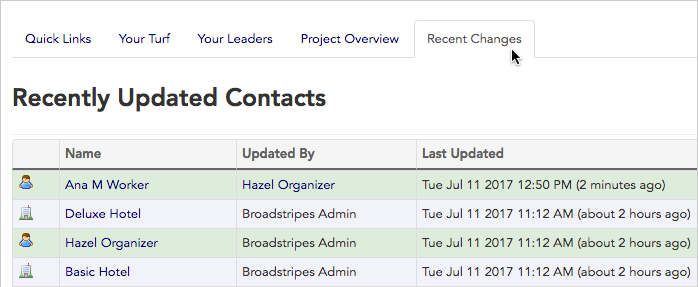Homepage overview
Your Broadstripes homepage gives you customized, at-a-glance insight into your project. Open your homepage by either clicking the Broadstripes logo at the top left corner of any page, or the Homepage link in the left-hand navigational toolbar.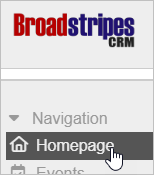
Your homepage tabs
Once you’re on your homepage, you’ll see your project’s most important information separated into five tabs.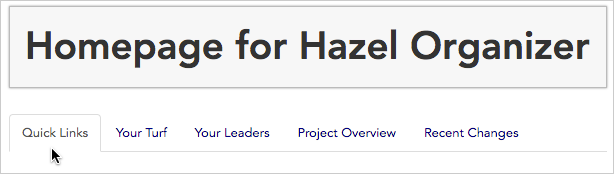
Quick Links
The Quick Links tab is a customizable page where your most frequent searches or reports are just one click away. This means that with quick links, you have a single point of access for the things you use most. Quick links are also fully customizable, so you can add and remove links from your quick links tab to meet your changing work demands. (Learn more about customizing quick links – including choosing output formats – in the Create quick links article.) Many users start at the Quick Links tab to easily jump to the tasks they do each day, including:- opening data entry views
- generating PDF lists
- generating aggregated status reports
- running your most frequent searches
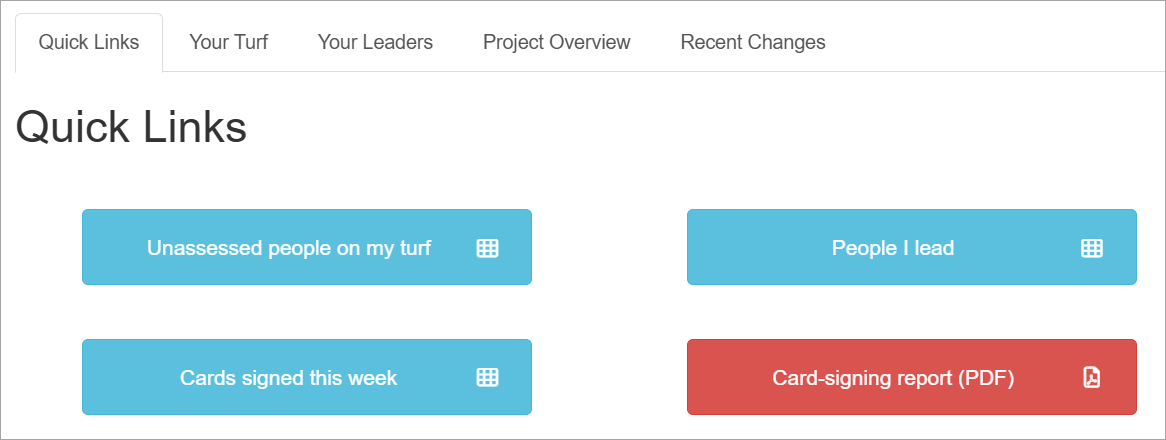
How to use your Quick Links
Here’s how to use quick links to manage common tasks:-
Click the homepage link in the navigational panel.
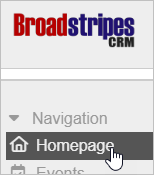
-
From the homepage, click the Quick Links tab.
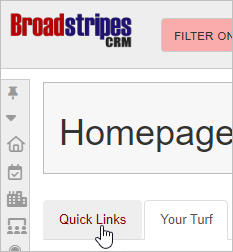
- All of your quick links will be displayed on the tab as buttons.
-
Here’s a look at what each of the four buttons shown below will do. (**Note: since quick links are set up by you or your admin to match your specific workflow, the links you see will be different than those shown below.)
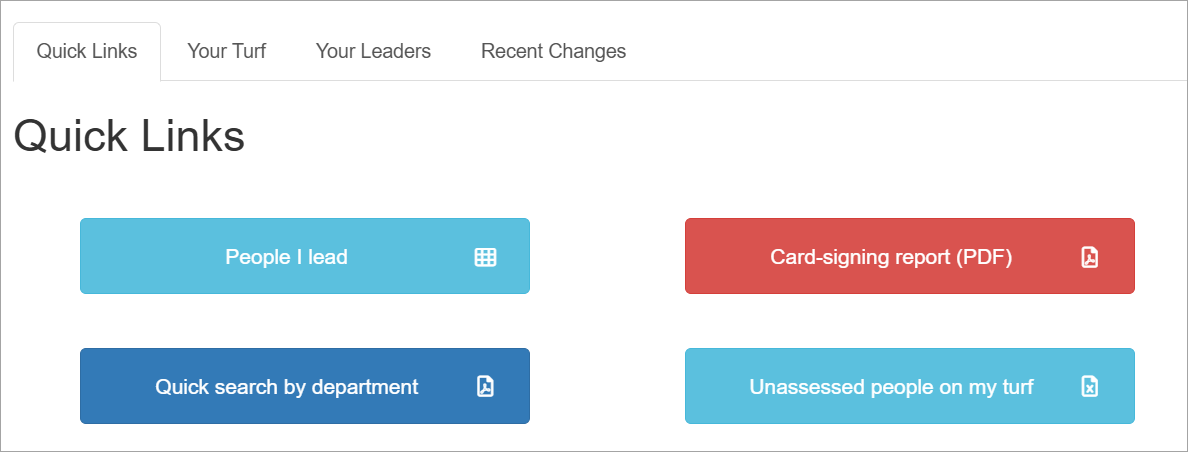
- Launch a search: Clicking the button “People I lead”, takes us immediately to a search results data view panel where we can view or update records.
- Download a Status report: Clicking the button “Card Signing Report” generates a fully-updated status report that we can download as a PDF – all with just the click of a button.
- Generate a quick search: Clicking the button “Quick search by department” launches a dynamic search that then automatically generates search results in the user-specified format.
- Download an Excel report: Clicking the button “Unassessed people on my turf” generates a spreadsheet report in XLSX format that we can download and manipulate offline with Excel – all with just the click of a button.

Your Turf
The Your Turf tab presents a dashboard of the workers you organize by their location. It also offers key metrics about them – like distribution of assessments or number and percentage of cards signed – and provides links to members of your leadership teams. Just click to launch any of your status reports right from your turf tab.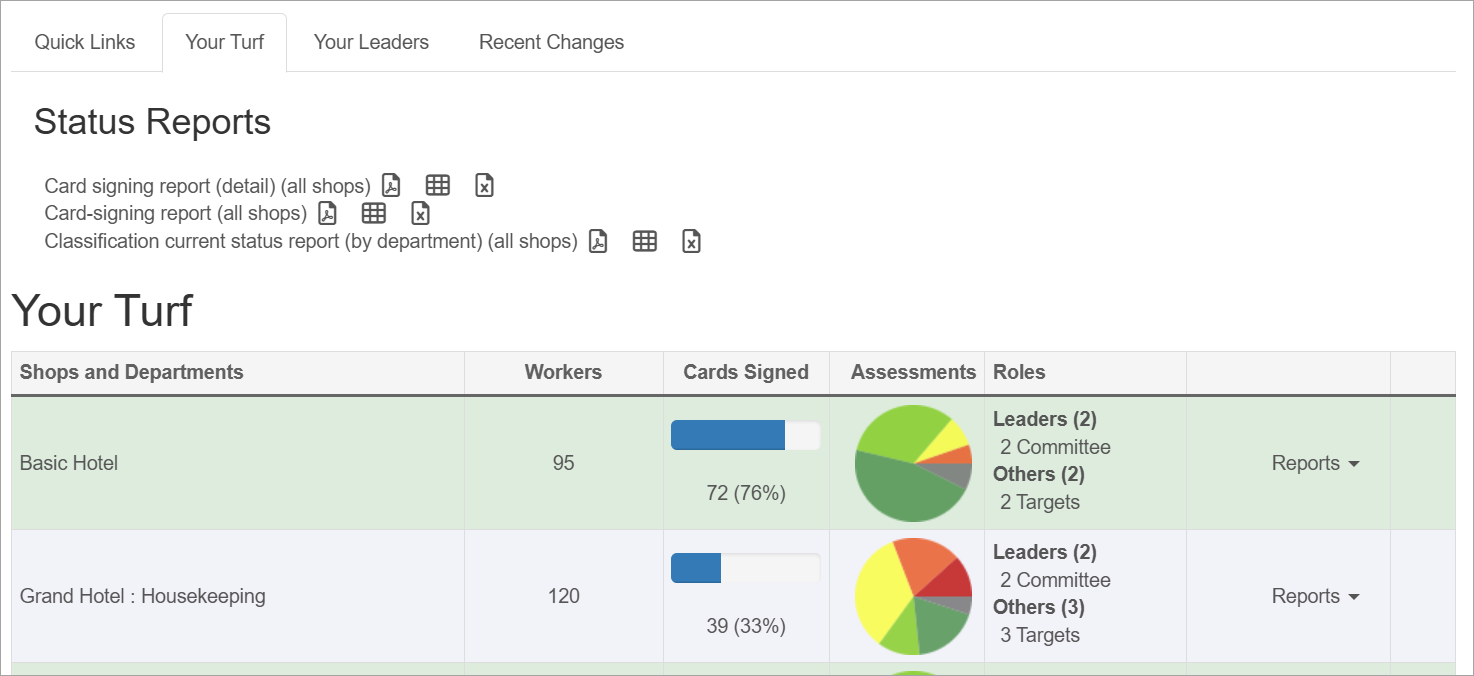
Set up Your Turf
The Your Turf tab shows you a summary view of the shops you are responsible for organizing and allows you to keep track of what’s going on at other shops as well. Here’s how to read your turf tab:- Below is a sample view of an organizer’s turf tab.
- As you can see, it shows links to this organizer’s custom reports on the top of the page and displays information about the locations she organizes (“Basic Hotel” and “Grand Hotel : Housekeeping”) on the lower half of the page.
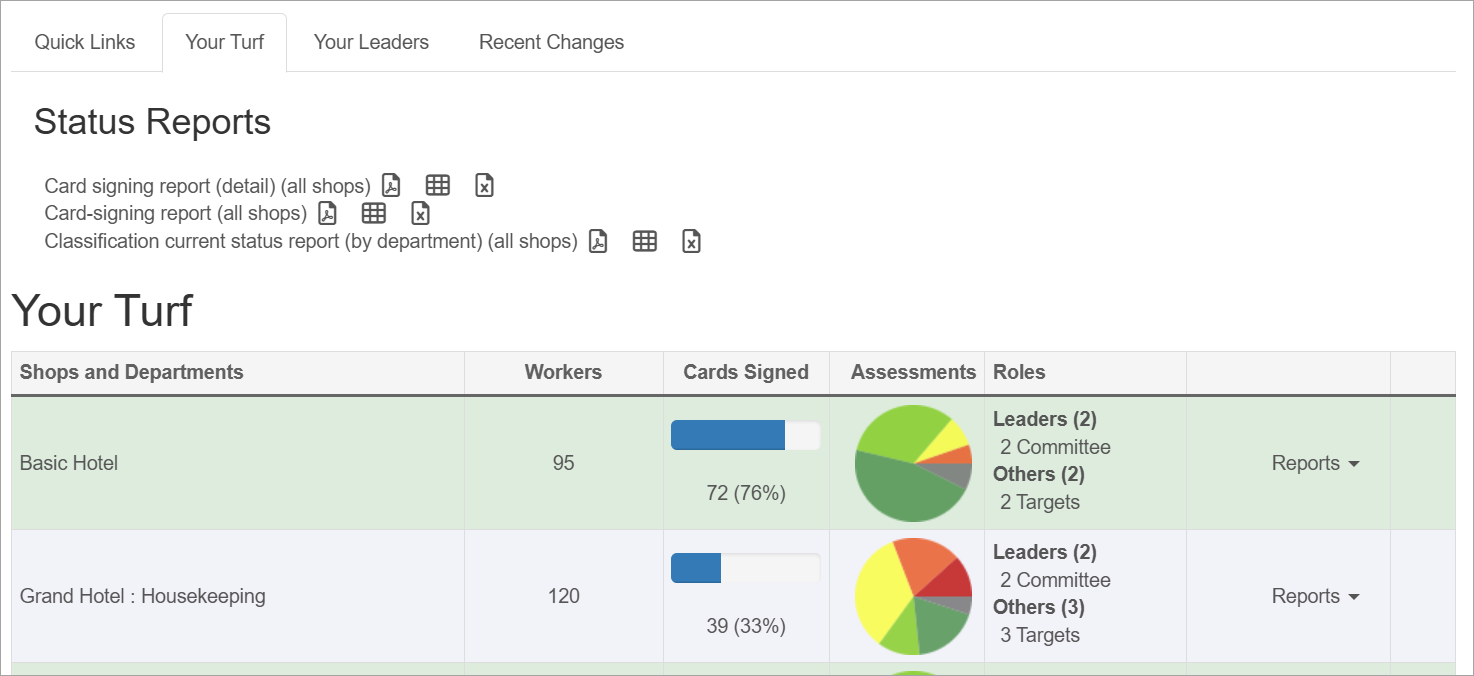
- All this information displays automatically – if this organizer was the organizer of another shop, the turf tab would display that shop, too.
- Your turf tab is a powerful tool for accessing the data that’s most important to you. From your turf tab, you can easily jump to more detailed information as it’s needed.
- Clicking the Basic Hotel link, for instance, will open the hotel’s overview page where Broadstripes displays a vast amount of additional information (for instance, all of the Basic Hotel’s child organizations and its workers’ assessment history).
- You can drill down into information wherever you see a hyperlink. For instance, clicking on the number “95” in the Workers column will open a detailed list showing all 95 workers at the Basic Hotel.
- Similarly, you can hover over the links on your turf tab to see detailed information without navigating away from the turf page.
- Hovering over a segment of the Assessments pie chart will show the total number of workers who have been assessed with that code (for instance, in the example below, 39 workers have an assessment of “1” and 23 have an assessment of “2”).
View a location you don’t lead
This organizer’s turf tab can also be set up to display information about “Grand Hotel,” a shop for which her colleague is responsible. She can add a shop, or one of its departments–for instance, “Banquets”– to her turf page if she is interested in keeping an eye on how things were going there. Here’s how:- Click the + Add shops and departments you don’t lead… button at the bottom of the page.
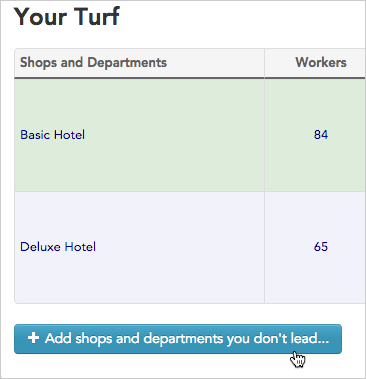
- Type the name of the shop or department to include.
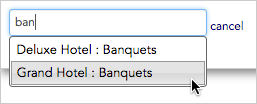
Your Leaders
Your Leaders tab presents an easy-to-navigate list of your senior leaders, providing a quick overview of your leadership structure and the people and organizations they lead.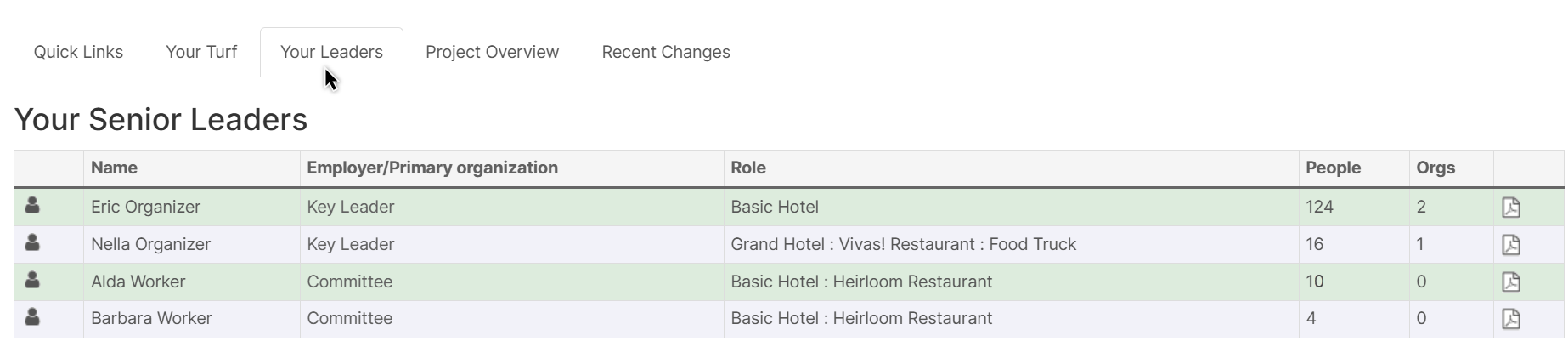
- Shows all people in your project who have been assigned as leaders (anyone in the leadership table who leads at least one person or organization)
- Leaders are sorted alphabetically by last name, then first name
- Shows only senior leaders - those assigned to the top leadership role positions (Roles in positions 1 and 2)
- Leaders are sorted first by role position, then by first name, then by last name
- The tab’s header will display “Your Senior Leaders” and an additional Role column will appear
- Edit icon - Click to edit the leader’s contact record
- Name - Click to view the leader’s overview page
- Employer/Primary organization - Shows the leader’s employer or organization with which they have a relationship. Click to view the organization details.
- Role - (Only appears when leader roles are configured) Displays the leader’s assigned leader role
- People - Shows the count of people currently led by this leader. Click the number to run a search showing all those people.
- Orgs - Shows the count of organizations currently led by this leader. Click the number to run a search showing all those organizations.
- PDF icon - Click to generate and download a detailed leader report as a PDF
How to use the Your Leaders tab
Here’s how to work with the information on the Your Leaders tab: View leader details- Click on a leader’s name to open their full contact record
- Click the edit icon (person icon in the first column) to edit their contact information
- In the People column, click the number to launch a search showing all people currently led by that leader
- In the Orgs column, click the number to launch a search showing all organizations currently led by that leader
- The search results will open in a data view panel where you can view or update records
- Click the Employer/Primary organization link to open the organization’s overview page
- This shows you the context in which the leader operates
Generate a leader report
- Click the PDF icon in the last column to generate a detailed report for that specific leader
- The report will download automatically in PDF format
- You can view or share this report offline
When no leaders are configuredIf your project has no leaders assigned, you’ll see a message: “This project has no top leaders.”
Project Overview
The Project Overview tab offers a broad assessment of your project. Like the turf tab, it provides quick links to all of your custom reports, and it also gives you a snapshot of your current assessments and the assessment trends over time. At the bottom of the page, you can see key statistics about your project – like the total number of Broadstripes users and how many organizations and people it contains – as well as personal statistics like the date of your last login. Like other tabs on your homepage, most of the numbers presented are clickable links that let you drill down to detailed information where you need it.The Project Overview tab is will not be visible if your project has limited visibility enabled.
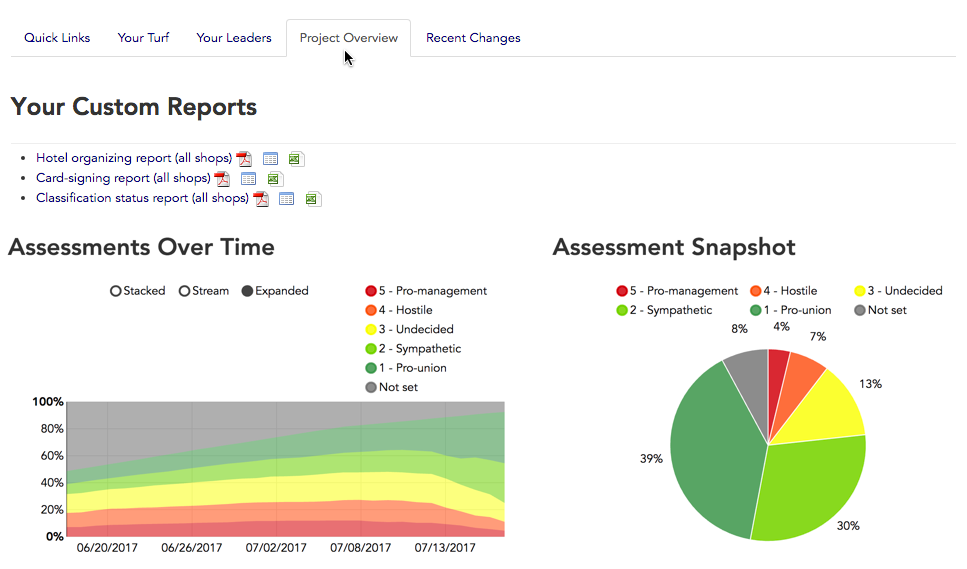
Recent Changes
Recent Changes tab shows the last 25 contact records (both organizations and people) to be updated across your entire project. You’ll also see the name of the Broadstripes user who edited the record and the exact time the change was made.