- Click the Quick Search link in the toolbar to begin.
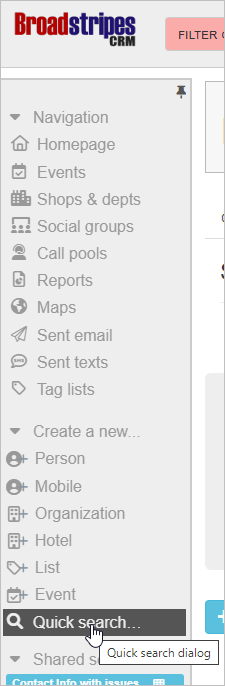
- Quick search will open in a new window. Start typing to Find by name (to find just one worker) or Find by Employment/location (to see all workers at a given location).
- As you type, Broadstripes will suggest names for you.
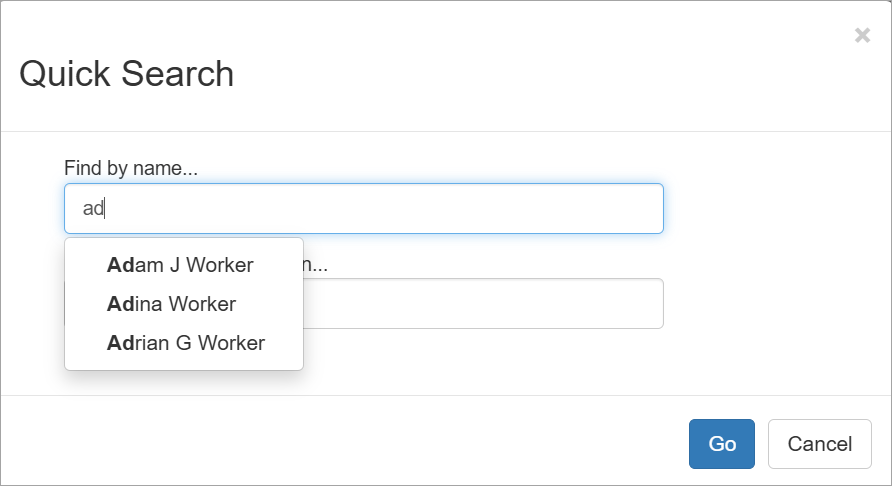
- Click Go to launch the search.
- By default, your search results will appear on screen using your current layout.
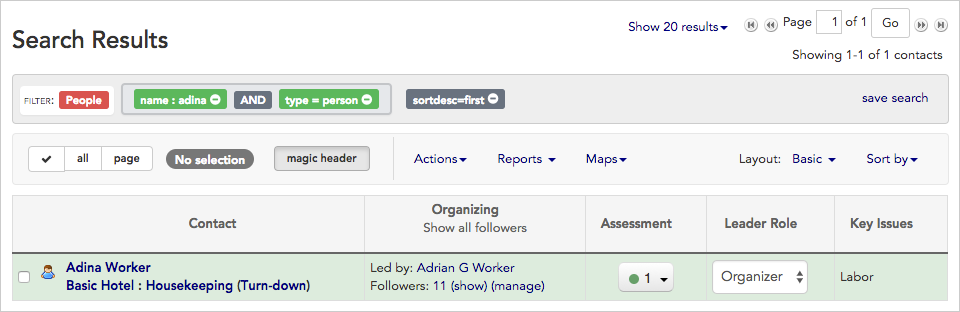
- You can hover over the worker’s name and click the looking glass icon to see more details about them.
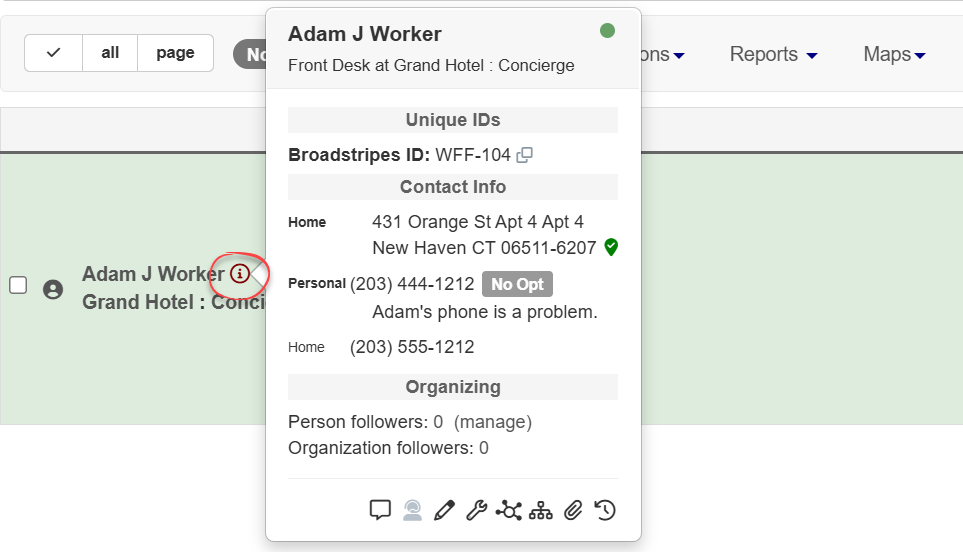
- If you’d like to export the search results or see your results displayed using another layout, click Options before launching your search.
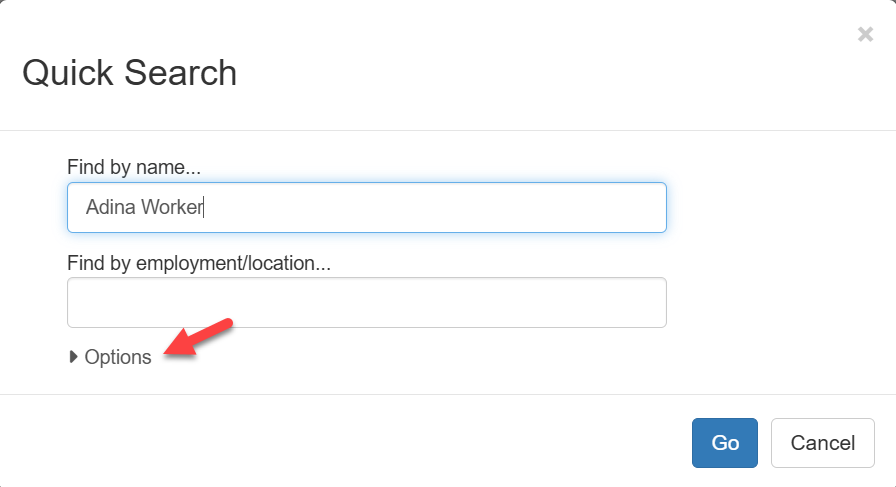
- Use the Layout drop-down menu to choose from any of your saved layouts. (Learn more about saved layouts in the Create and save a layout article.)
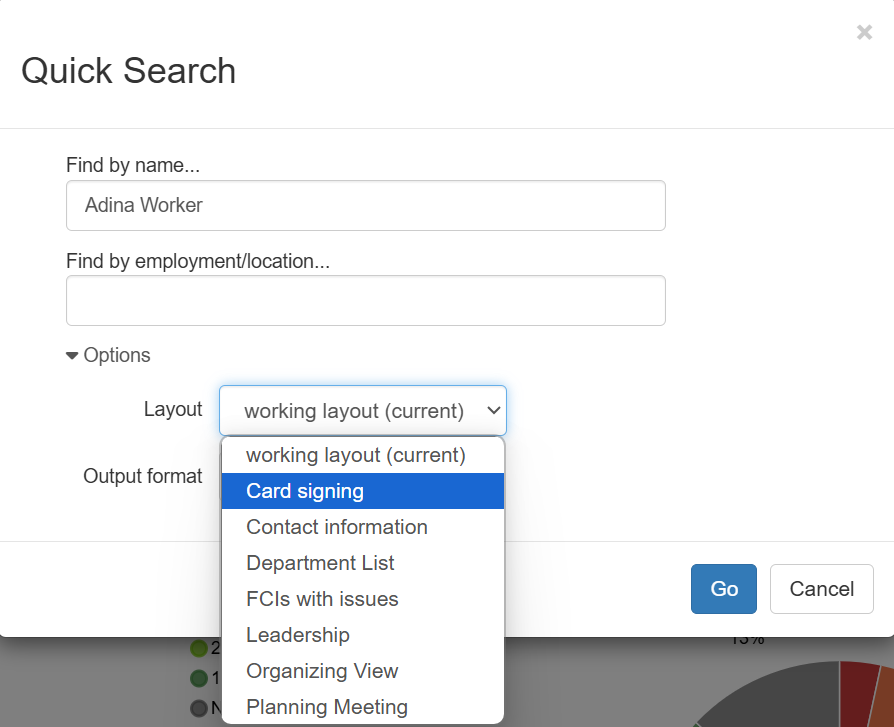
- Instead of simply displaying search results on screen, Broadstripes can also save search results in new files for you to download in .pdf format or one of several spreadsheet formats (.xls or .csv).
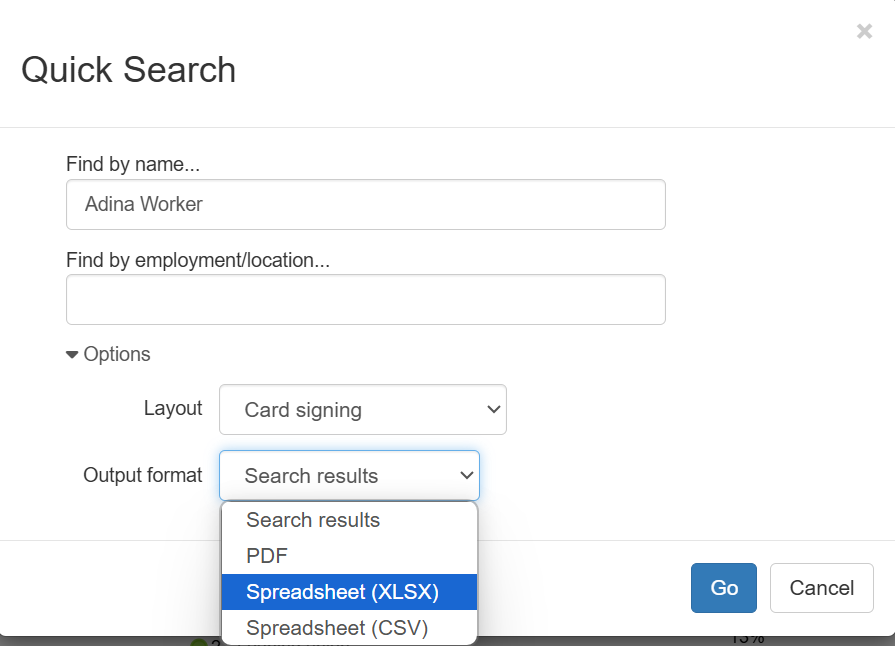
- After you’ve chosen layout and output options, click Go to launch the search. Depending on your choices, Broadstripes will show the search results on screen, or export your results to a file you can save.
Quick search is a great way to find workers fast, but it isn’t the only way to search Broadstripes. Broadstripes’ custom search allows you to search for workers or organizations using a host of additional criteria. Learn about building your own custom search in the Create and save a search article.

