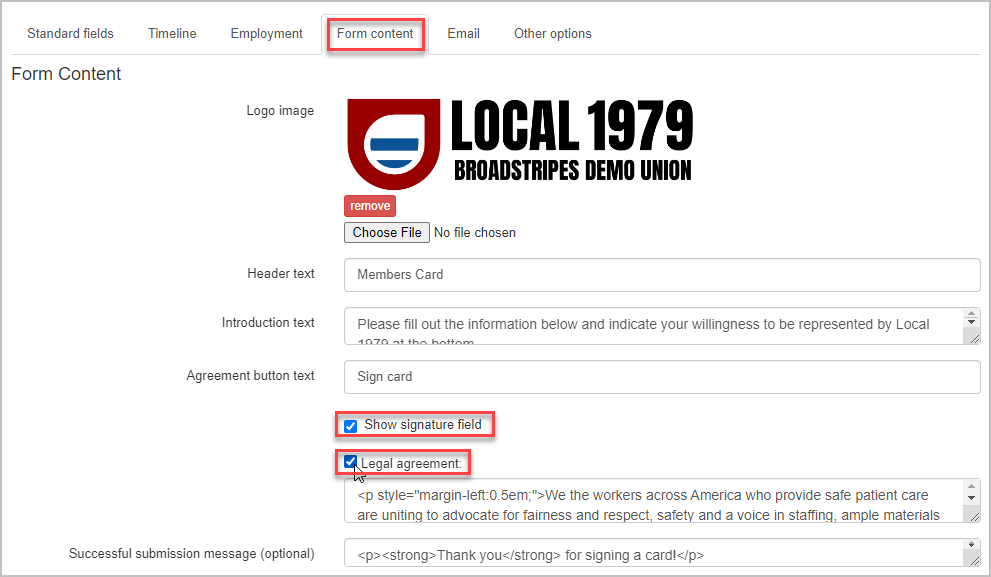Skip to main contentOverview
 On the Form content tab, you can add additional content and fields to a public form including your organization’s logo, website links and custom style elements.
On the Form content tab, you can add additional content and fields to a public form including your organization’s logo, website links and custom style elements.
Add a logo and other content
- To get started, select the Form content tab in the public form editor.
- Add a logo image by clicking the “Choose File” button and uploading your organization’s logo. This will appear at the top of your public form. Horizontal banners tend to look best. The image file size should be under 100 kb for the best public form experience on a mobile device.
- Below the logo, you can enter Header Text. This could be your organization’s tagline or any title of your choosing.
- In the Introduction field, add a brief explanation or instructions for the form recipients. This is a good place to tell them what actions to take with the form.
The Introduction text, Agreement button text, Legal agreement, and Successful submission message fields support hyperlinks and HTML tags, allowing you to format and style your text. (For additional styling needs, please contact us in-app support or [email protected])
- Customize your form’s submission button with a call to action. Create your custom text for submitting in the “Agreement button text” field. The default label for the button is Submit.
- Select the “Show signature field” checkbox to allow submitters to sign the form using their mouse or finger.
- You also have the option of including a section for a Legal agreement that a recipient must check before submitting the public form. Check the Legal agreement checkbox and enter the text of your agreement in the box below.
- In the “Successful submission message field,” enter the message that will appear after the recipient submits a public form. This could be a simple thank you or additional instructions.
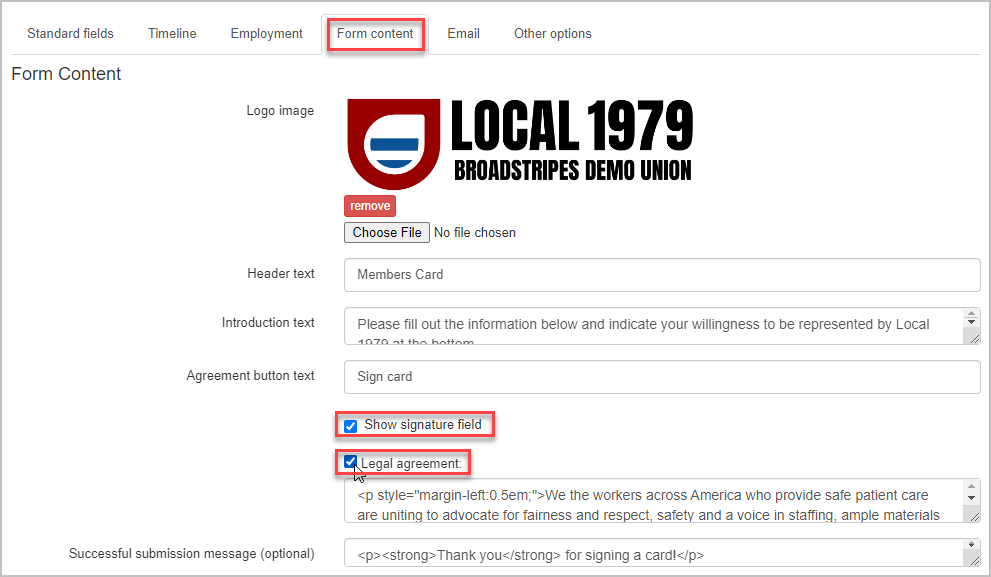
- Save or move on to the next tab to continue customizing your public form.