Overview
The Employment tab allows you to create an employment relationship for each form submission. If you prefer not to, you can skip this tab and use the default settings.Create an employment relationship on your public form
- To get started, select the Employment tab in the public form editor.
- To include employment information, check the “Create an employment for the person created or matched by this form?” checkbox. The record connected to the form submission will now be associated with an employer.
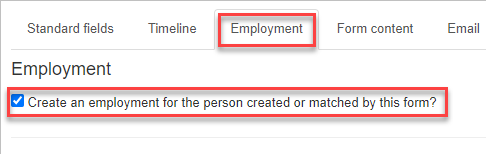
- Create a descriptive label for the employment input section using the Custom label field.
- Next, choose the method by which employment will be identified and matched.
- Tiered drop-downs: The form recipient will select their employment information via drop-down menus, starting with the highest level of employment and then department and subdepartment, if applicable.
- External system: Broadstripes will use the external system you choose to make an employment association. You will also choose which external system value will be matched.
- Autocomplete: Broadstripes will automatically match existing shops/departments to recipients’ input.
- Autocomplete, matching only against the lowest level of shop structure: A form of auto-matching that will only match on departments at the lowest level(works best for projects with unique departments names).
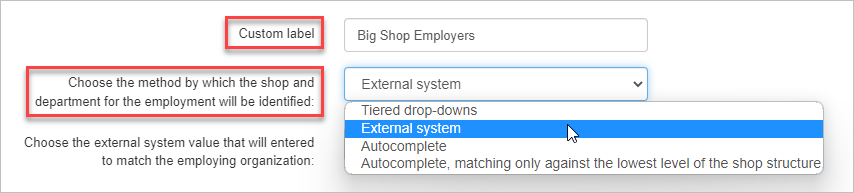
- A form can be set to automatically send the employer a copy of the recipient’s form submission. You will configure this option on the Email tab.
- Check the “Enable submitters to create multiple employments” box to enable form recipients to create multiple employment relationships. In the “Text for link that creates additional employments” field, enter a custom label for the link that allows them to add additional employments.

- Once you’ve configured your employment options, click Save or move on to the next tab to continue customizing your form.

