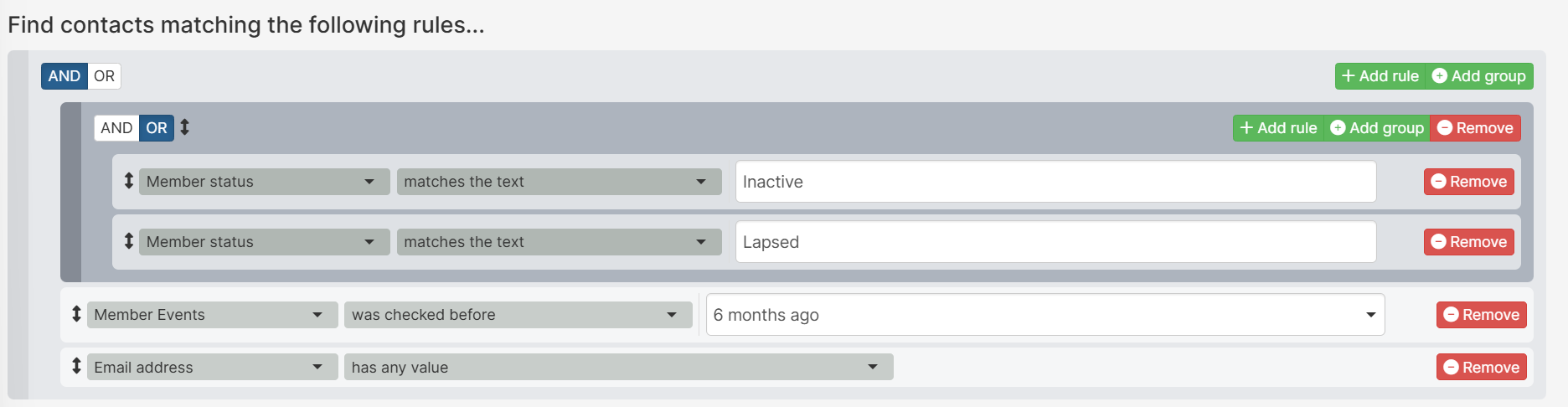Overview
With Broadstripes search, you can filter on multiple keywords or phrases, letting you most effectively refine your list of search results. Broadstripes refers to each of these search filters as “rules.” For this example, we’ll show how to use multiple rules to search our project for the leaders at a particular shop called “Big Shop.” The two rules in this search might be stated this way:Find people who…have a leadership roleANDwork at “Big Shop”
Build a multiple-rules search
- To get started, click the Search builder button to the right of the search box at the top of the page.

- A search builder panel will appear below the search box.
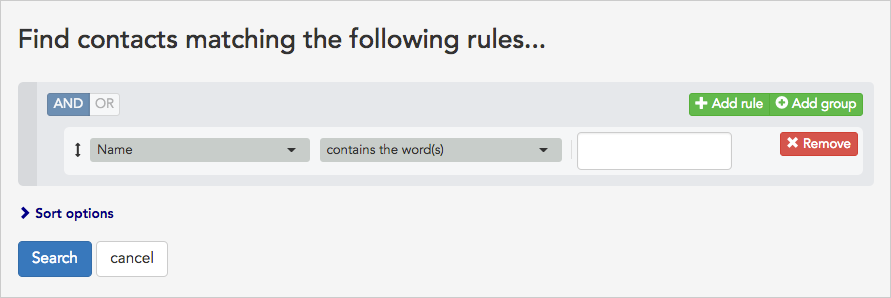
- Initially, the panel will offer to search for people by Name, but you can easily change that to search by leadership role, our first rule.
- To search for leaders, select “Leadership role” from the drop-down list on the left. That choice can be found under the Leadership section of the drop-down list, but you can bring the choice up even quicker by typing “leadership” into the Filter box (as shown below).
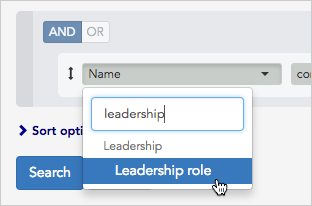
- In the middle drop-down box, we’ll choose “has any value” to see everyone with a leadership role. (If we wanted to select just people in a specific role, we could choose “contains the word(s)” as our operator and then choose the role from the pull-down list that would appear to the right.)
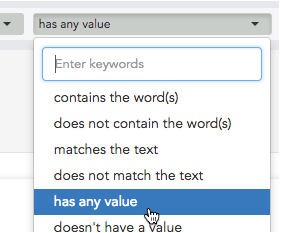
- Next, we need to add our second rule, filtering the results to show only leaders at “Big Shop.”
- We’ll add our second rule by clicking the +Add rule button in the upper right corner of the search builder.

- Next, we’ll specify that for this rule Employer (in or below) should contain the words “Big Shop.”
- Before running the search, we need to check our boolean operator “AND”. Since our search depends on both of our rules being true to find people with a leadership role who are employed at Big Shop, we want to confirm we’re using the “AND” operator in our search.
What’s a Boolean operator?
Boolean operators are used in searches to connect and define the relationship between search rules. Broadstripes uses two Boolean operators: AND and OR. Use “AND” to run a search where all of the rules are true. Use “OR” to run a search where at least one of the rules is true.- Finally, click the Search button to run the search.
- Everyone with a leadership role at Big Shop will appear in the Search Results panel.
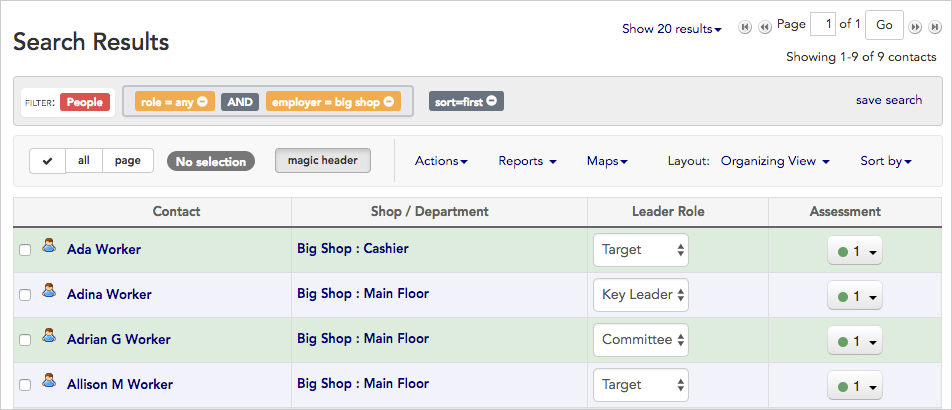
Multi-Rule Techniques
Using OR Operators Effectively While AND operators narrow your search (everyone must meet ALL criteria), OR operators expand it (people who meet ANY of the criteria). Example: Finding members who need urgent outreach Rules with mixed operators:- Last direct contact date “was before” → [90 days ago]
- OR →
- Grievance “has event step checked” → “Filed”
- OR →
- Contract Expiry “is before” → [date in next 60 days]
Typing search text with OR If you’re typing directly in the search box or using advanced search syntax, use OR to connect multiple values: Text search syntax:
You do need to type
AND in the search box. It is implied.Tips for Building Effective Multi-Rule Searches
1. Start Broad, Then Narrow Begin with a general rule (like “Member status = Active”) and progressively add more specific rules to refine your results. 2. Save Frequently-Used Searches Once you’ve built a search that works well, save it with a descriptive name so you can reuse it later without rebuilding. 3. Use “Has Any Value” vs “Has No Value”- Has any value: Finds records where the field is filled in (e.g., “Leadership role has any value” = all leaders)
- doesn’t have a value: Finds records where the field is empty (e.g., “Email has no value” = people missing email addresses)
- Before: Earlier than the specified date
- After: Later than the specified date
Troubleshooting Multi-Rule Searches
”My search returned too many results”
Solution: Add more restrictive rules using AND operators, or make your existing rules more specific (e.g., change “contains the word(s)” to “matches the text” for exact matches).”My search returned zero results”
Solution: You may be using too many AND rules. Check if any single rule alone returns results, then identify which combination is too restrictive. Consider using OR operators for some criteria. Also, check your search filter! Are you filtering for people or organizations? Custom contacty type? Employer filter?”My leadership search isn’t finding everyone I expect”
Solution: Check that:- Leadership roles are spelled correctly
- You’re using “contains the word(s)” instead of “matches the text” (unless you need exact matches)
- You’re searching in the right organizational hierarchy (use “Employer (in or below)” to include all sub-organizations)
Real-World Organizing Use Cases
Use Case 1: Identifying Hot Shop Leaders for a Campaign Blitz
Scenario: You’re ramping up for a contract campaign and need to find all shop stewards and committee members at worksites with recent grievances. Search Goal: Find leaders at active worksites who can mobilize quickly Rules:- Leadership role “contains the word(s)” → “Steward” OR “Committee” (Two rules in a group with OR operator)
- Employer (in or below) “contains the word(s)” → [your target employer name]
- Last direct contact date “is after” → [date 30 days ago]
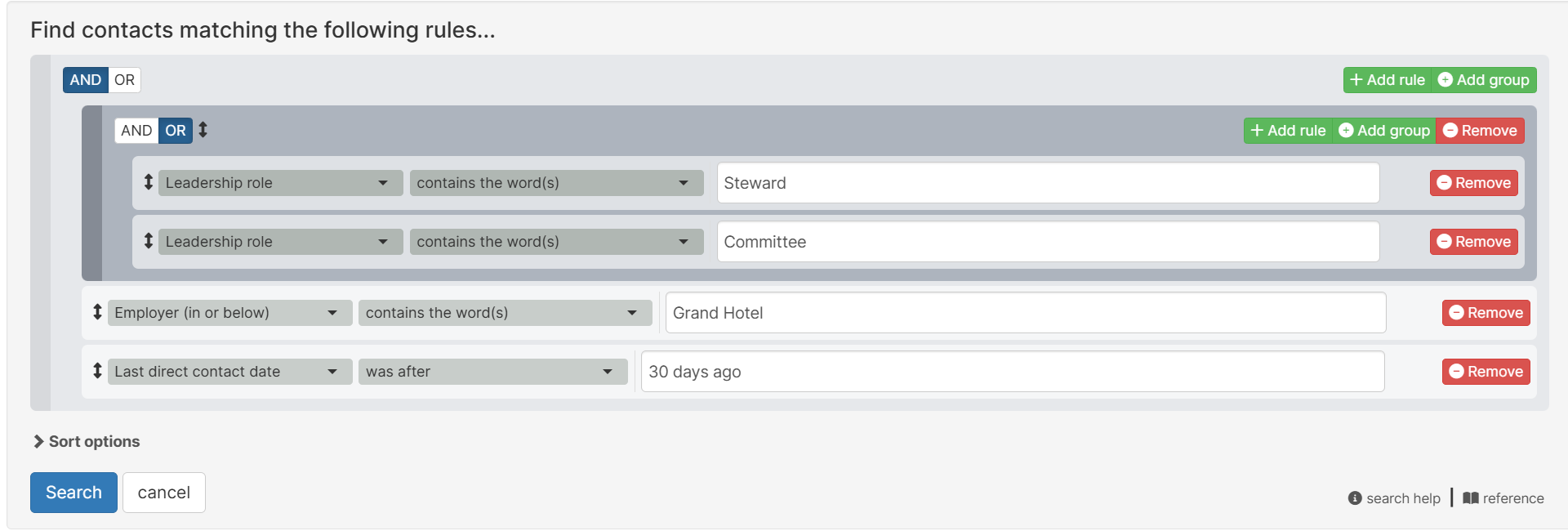
Use Case 2: Phone Banking High-Priority Members
Scenario: You need to build a phone bank list of members who haven’t been contacted recently but live in a specific area where you’re building density. Search Goal: Find uncontacted members in target neighborhoods Rules:- City “contains the word(s)” → “Milwaukee”
- Zip code “contains the word(s)” → “53204”, “53205”, OR “53206” (3 rules in a group with OR operator)
- Cell phone “has any value”
- Last direct contact date “was before” → [date 60 days ago] AND Last call (call center) “was before” 11/15/2025 (2 rules in a group with AND operator)
- Member status “matches the text” → “Active”
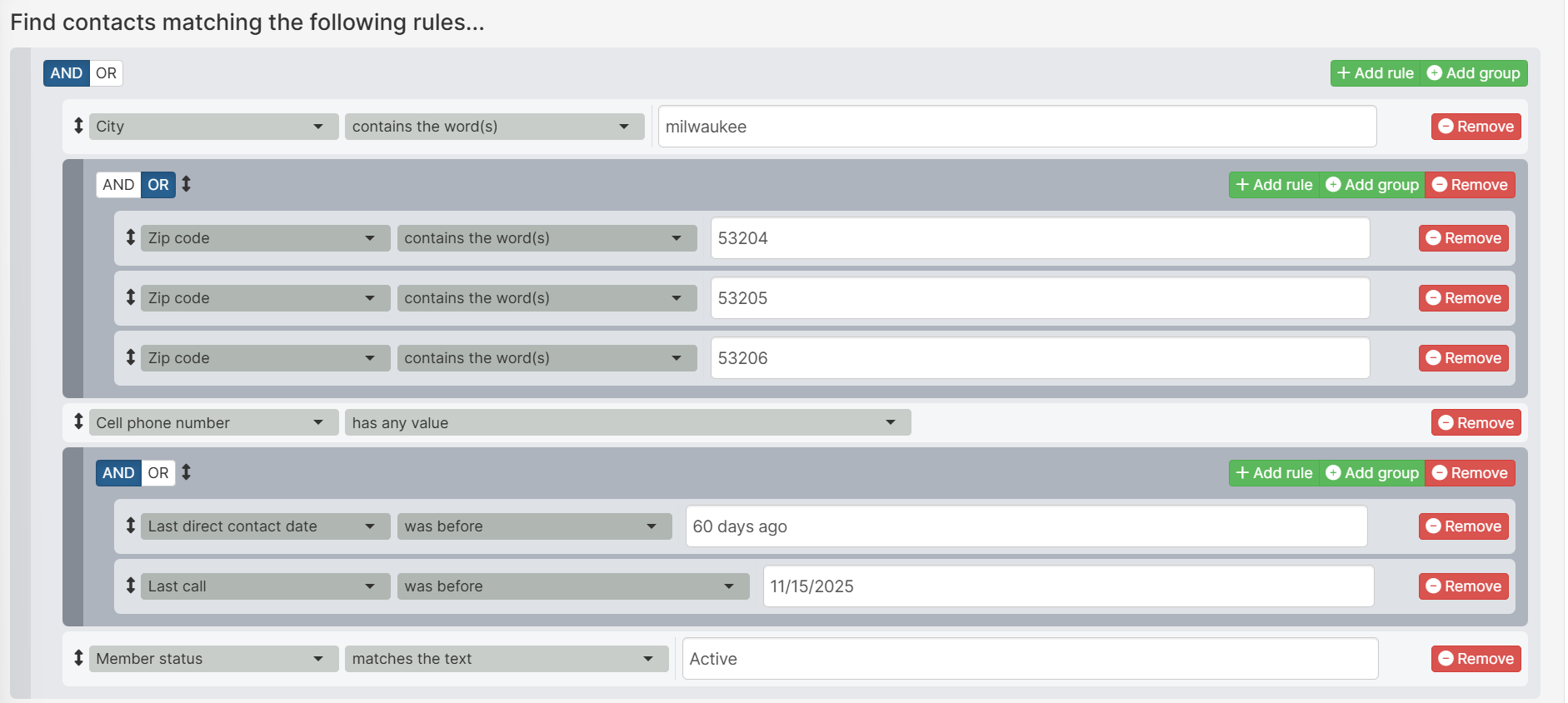
Use Case 3: Finding Potential New Leaders by Department
Scenario: You want to identify engaged members without current leadership roles who could be developed into leaders, focusing on specific departments. Search Goal: Active members with no leadership role in target departments Rules:- Leadership role “doesn’t have a value”
- Employer “contains the word(s)” → “County Hospital”
- Department “contains the word(s)” → “Nursing” OR “Housekeeping” (Two rules in a group with OR operator)
- Member Events “has an event step checked” → “1 on 1 Meeting”
- Member status “matches the text” → “Active”
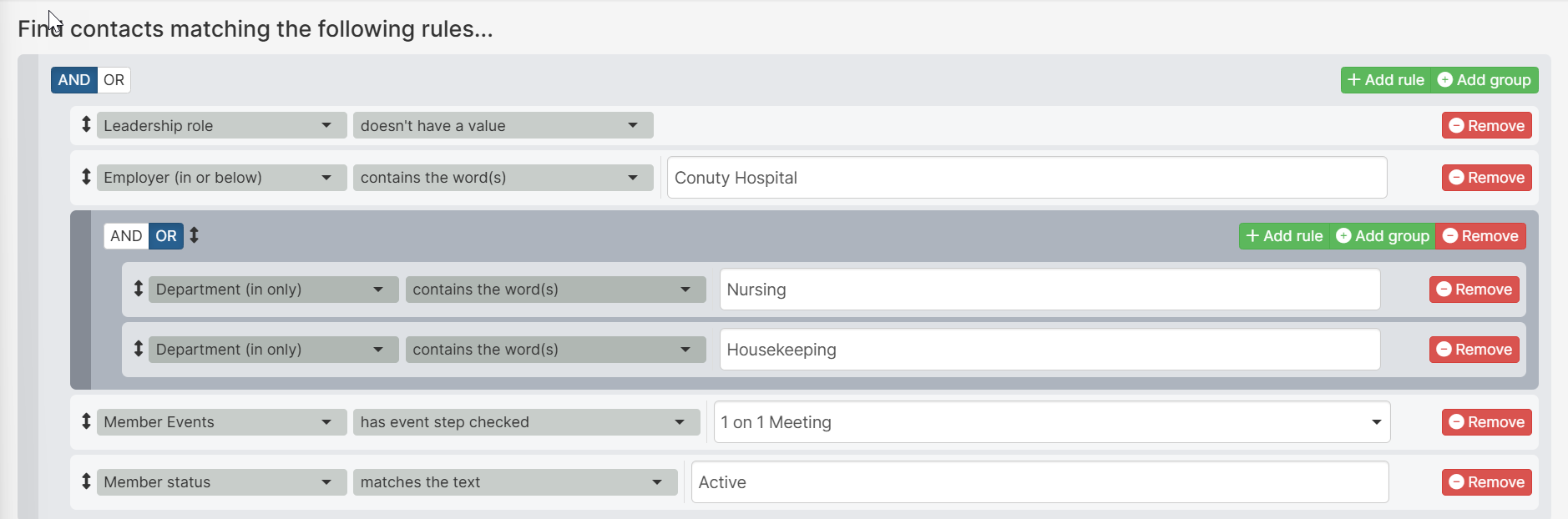
Use Case 4: Targeting Lapsed Members for Re-engagement
Scenario: You’re running a re-engagement campaign focused on members who were once active but have become inactive. Search Goal: Previously active members who need outreach Rules:- Member status “matches the text” → “Lapsed” OR “Inactive” (Two rules in a group with OR operator)
- Member Event “was checked before” → [date 6 months ago]
- Email address “has any value”