- To get started, access Calculated columns by clicking Settings > Calculated columns in the upper right corner of any page.
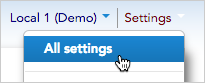
- The Calculated columns settings index page will open, listing all the calculated columns for your project. From this page, you can view, edit, and delete any calculated column.

<b>Edit</b> or <b>delete</b> a calculated column using the links at the end of the row.
- You can also add + New calculated columns by clicking the button in the upper right corner. See the working with calculated columns article to learn more about creating new calculated columns and how to add them to status reports, saved layouts, or users’ turf panels.

