Overview
Tag lists, Custom fields and Events are all tools to help you collect and share info about the contacts you’re organizing, but they vary in their approach. Custom fields store permanent data about a person (like shift, interests, or job details) using various data types (text, dates, checkboxes, dropdowns). They’re directly associated with the contact record. Tag lists are flixible grouping tools for tracking people you want to follow for any reason (like key volunteers or follow-up targets) - to use these you just add or remove people from the lists you create. Events are a tracking tool that uses one or more checkboxes to record information about a contact that’s important to your work. This could be a to record a yes/no response or track participation in single or multi-step activities (for a campaign, this might mean recording meeting attendance over a period of time, or following a process like receiving a signed card, filing it, and emailng a copy to the NLRB for certification). To get started with any of these settings, click the Settings menu in the upper right corner of any page. Type the menu option that you want to access in the filter box. Then click the desired option in the menu.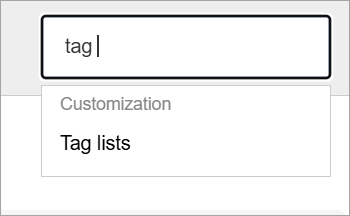
Tag Lists
Tag lists give users an easy way to manually tag people they want to track as a group – for instance, their most dedicated volunteers or the people they consider their top targets. Clicking the Lists link from the Project settings page will open the Lists index page where you can view and make changes to your tag lists. Since tag lists are created not just by administrators, but by individual users, you will see only the tag lists you’ve created, and those that have been shared with you.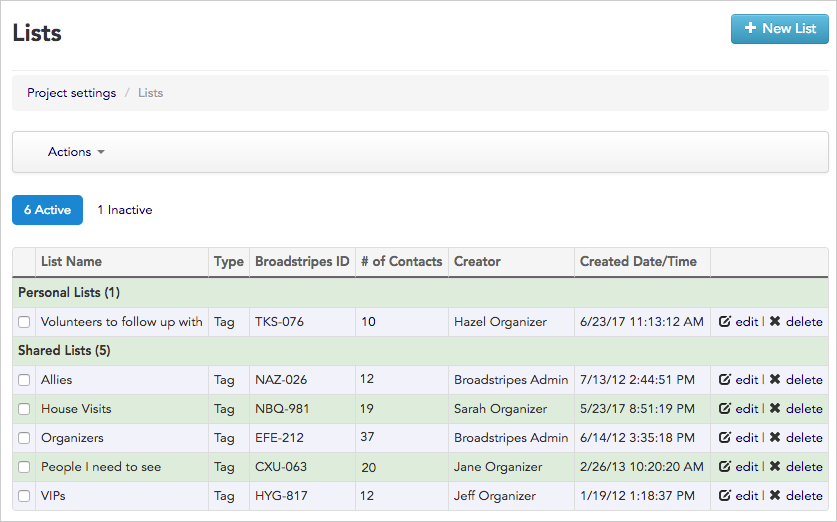
The Tag Lists index page.
Custom fields
As you probably know, custom fields are special fields an administrator can create to hold data that can’t logically be mapped to one of Broadstripes’ built-in fields. Specifically, custom fields contain data that is permanently relevant about the worker (such as “Shift” and “Issues of Concern”), while Events, another type of user-defined field, capture particular actions in the workflow of a given campaign activity. Clicking the Custom fields link from the Project settings page will open the Custom fields index page where you can view and manage all of the project’s custom fields. You can also open this page from the Settings menu: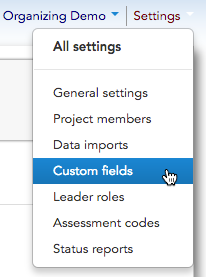
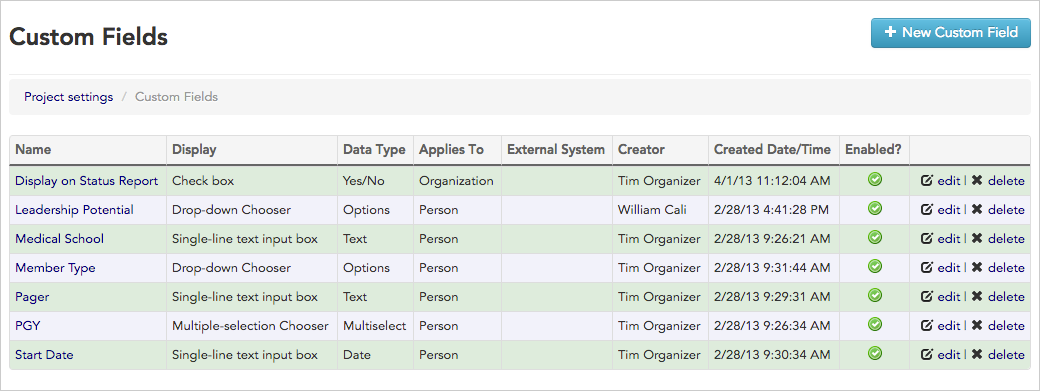
The Custom Fields index page.
Events
Like custom fields, events are customizable fields that allow you to track information that is specific to the way you do your organizing. Unlike custom fields, events can be set up to include multiple components or “steps,” making them a useful tool for tracking the specific actions your users need to complete during the course of a campaign. Clicking the Events link from the Project settings page will open the Events index page where you can view and manage all of your project’s events and event steps.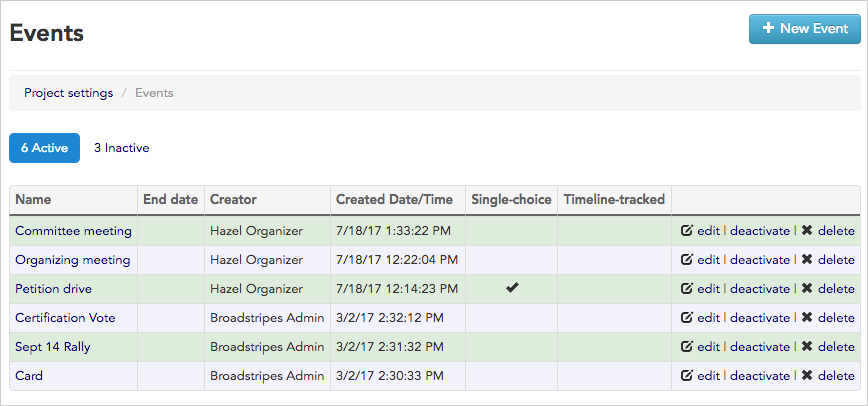
The Events index page.

