If you are looking for step by step help on how to import data into your Broadstripes project for the first time, you’ll want to check out the Data Import Overview article. (The article below focuses on how to work with the data imports index page to see import status and history.)
Intro
Whether you have used data import only once (when you initially Import A Spreadsheet), or you do regular re-imports from other databases to keep your Broadstripes project updated, you can manage all data import tasks and history from the data imports page.- To get started, you can access data imports in one of two ways: Click Settings > Data imports in the upper right corner of any page.
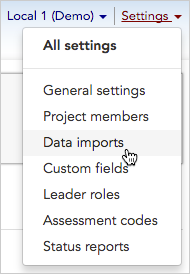
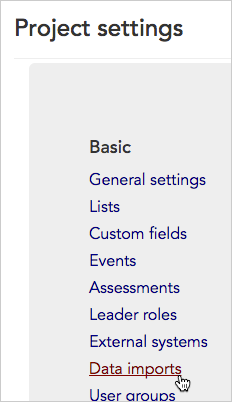
- The Data imports index page will open. You can view and manage all aspects of your project’s past and future imports from the two tabs on this page (Data Imports and Saved Configurations). Learn more about each of these tabs below.
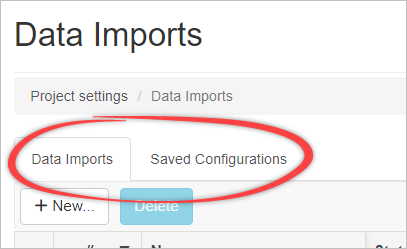
Data Imports tab
Clicking the Data Imports tab opens the Data Imports index page, which lets you view details about all in-process or completed data imports.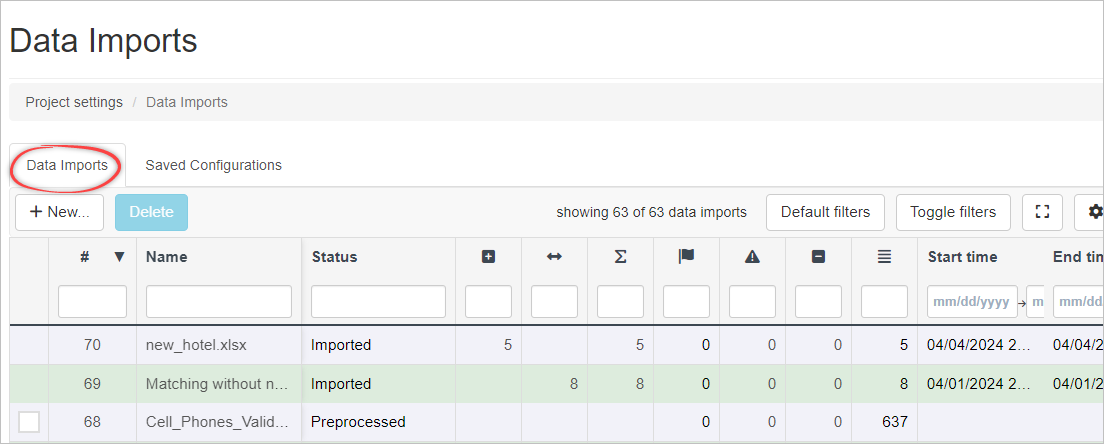
How to read the data imports index page
The data imports index page is laid out like a spreadsheet, with a row for each data import, and columns for specific information about that import. You may choose which information columns are displayed on the index page by clicking the gear on the right side of the column display. Check the columns that you want visible on the page.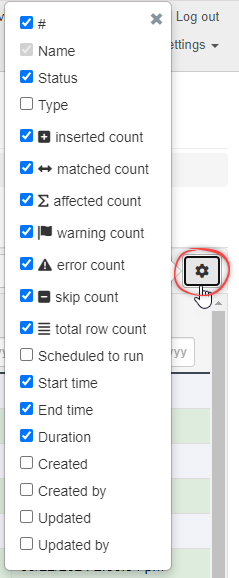
import = "Import 62", import = "Import 36 Added", import = "Import 49 Matched".
Name
This column displays the descriptive name that was given to the import when it was first created. In cases where an import was not given a name, the actual file name will be displayed (for instance, “workers_local_1.xls”)Status
This column shows the file’s current stage:- Uploaded file has been uploaded, but not preprocessed or imported
- Preprocessed file has been uploaded, fields have been mapped, and the data import preview has been run, but file has not been imported.
- Imported w/errors file has been imported, and errors have been recorded (we’ll cover how to see these errors later)
- Imported file has been imported, and no errors were found
Type
This column will indicate if a import is manual or automatedStatistics
This section is divided into seven columns.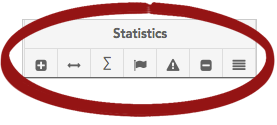
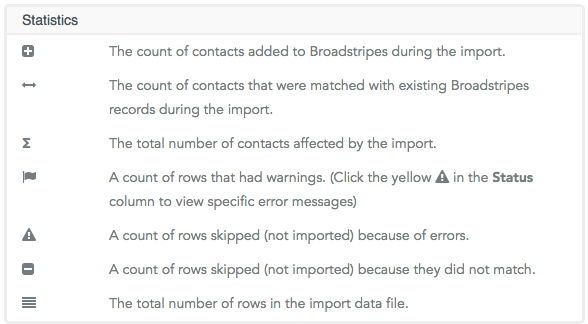
Scheduled to run
This will display the time at which the import will run, if scheduled for later.Start time, End time, Duration
These columns display the start/end time, date, and duration of the import.Created, Created by, Updated, Updated by
The “Created” and “Created by” columns display the time of creation and the user who created the import. The “Updated” and “Updated by” columns display the time an import was updated and the user who updated it if applicable.Import new data
You can also import new data from this page by clicking the + Import Data button. To read complete instructions on how to import a new data file, go to the Data Import Overview section of the knowledge base.Saved Configurations tab
Clicking the Saved Configurations tab opens the Saved Configurations index page.
What is a saved configuration?
During the process of preparing a new file to be imported into Broadstripes, admins have the option to save their specifications – including field mappings, matched fields, and other aspects of how the file’s data will be handled as it is imported. Broadstripes stores these specifications in what’s called a “Saved Configuration”.Saved configurations are especially useful when you’re importing data from an external system and plan to re-import it in the future. Using a saved configuration means the re-imported data will be handled exactly the same way it was handled when it was first imported.- Click on the name of the configuration to open the configuration.
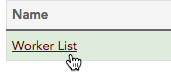
- A page will open showing the complete configuration details, including which fields in the import file (labeled “CSV field”) are mapped to which fields in Broadstripes (labeled “Broadstripes Fields”.
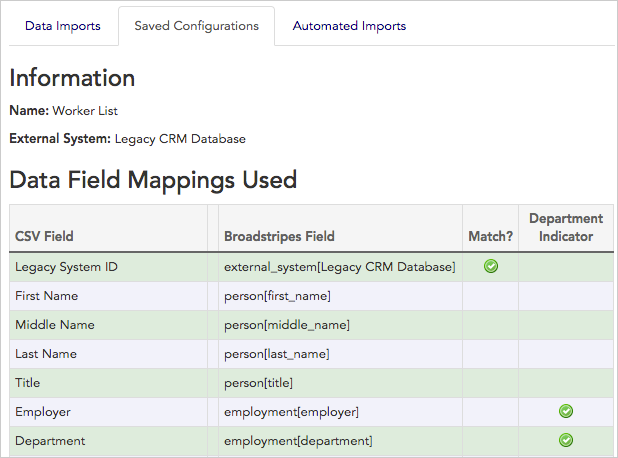
- You cannot edit a saved configuration, but you can always create new configurations during the data import process. See the Import A Spreadsheet article for more details.

