Overview
Sometimes an organizing team will include activists or volunteers who aren’t well-known to the team’s leadership or who, for other reasons, simply shouldn’t have full access to the project’s data. When this is the case, you can turn on Broadstripes’ “Limited Visibility” feature in your project. When the limited visibility feature is “on”, project admins can still see all the records in the project, but basic users can only see the people and organizations you make “visible” to them. This article covers managing basic users’ visibility settings. If you’d like to learn how to turn on the limited visibility feature or the temporary visibility, check out the general settings article.View your basic users’ limited visibility settings
-
To get started, access Memberships.
Click Settings > Project members in the upper right corner of any page.\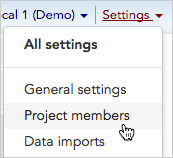
-
The Members index page will open, showing all of the people who have been invited to be part of your Broadstripes project.
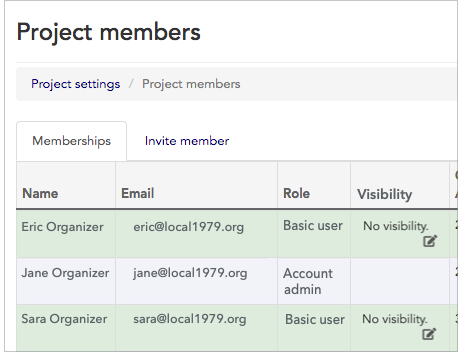
-
From the index page, you can see a range of information about each member (or invited member) laid out in a grid. We’ll be looking at just a few of the first columns:
- Name of the member. Visibility is defined individually for each member.
- Role of the member. Limited visibility only applies to the Basic user role; see the user and membership overview section of the Users and Membership article to learn how to assign or re-assign roles.
- Visibility the shops, departments, sub-departments and/or people visible to the member in that row. This column is only shown if you have turned on the “Limited Visibility” feature in your project (see the Limited Visibility section of the general settings article for more information about turning on this feature).
- If you’re interested in learning about the “Temporary vis. (past 2 wks)” column, please read the temporary visibility
Assign limited visibility: define what each basic user can see
By default, no shops or people will be visible to a basic user when limited visibility is on. Limited visibility controls the organizations and people “visible” to basic users. Limited visibility is assigned:- on a project-by-project basis (if you have multiple projects, you can have limited visibility activated in some projects but leave it inactive in others. If limited visibility is not activated, all basic users in the project will be able to view all people)
- within a project, visibility is assigned on a user-by-user basis (for projects where limited visibility has been activated, you’ll need to assign what is visible to each user individually)
Visibility by shop and department
The simplest way an admin can define what a user sees is by assigning them specific shops or departments.Visibility will be inherited by sub-departmentsKeep in mind that when you assign visibility to a shop that has departments or sub-departments under it, the visibility will cascade down to include all those entities below it.Example:
A basic user is assigned “Big Shop.” This means the user will see the organization record for Big Shop itself, all of the records for all of Big Shop’s departments and sub-departments, and all the people who work anywhere within Big Shop.If the user is not assigned Big Shop, but only “Department A” inside Big Shop, they will see Department A, any sub-departments, and the people who work anywhere within Department A and its sub-departments. They will not see “Department B” or “Department C” or anyone who works there.
A basic user is assigned “Big Shop.” This means the user will see the organization record for Big Shop itself, all of the records for all of Big Shop’s departments and sub-departments, and all the people who work anywhere within Big Shop.If the user is not assigned Big Shop, but only “Department A” inside Big Shop, they will see Department A, any sub-departments, and the people who work anywhere within Department A and its sub-departments. They will not see “Department B” or “Department C” or anyone who works there.
How to assign visibility by shop, department or sub-department
- From the Members index page, find the member whose visibility you are assigning.
- Click the edit icon in the Visibility column for that member.\
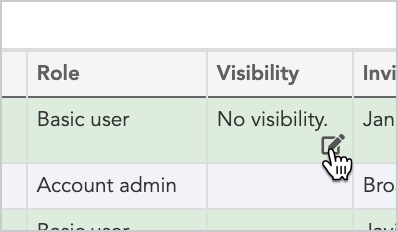
- The Edit visibility panel will open. In the Shops and departments section, you can select which organizational units this user should be able to see.
- Use the dropdown menus or search functionality to add shops, departments, or sub-departments.
- Click Save to apply the visibility settings.
Visibility by custom search
For more complex visibility requirements, you can define what a user sees using search criteria. This allows you to create dynamic visibility rules based on contact attributes, employment information, or other data fields.- From the Edit visibility panel, go to the By search tab.
- Enter search criteria using Broadstripes search syntax to define which records this user should see.
- Test your search to ensure it returns the expected results.
- Click Save to apply the search-based visibility settings.

